HDL Workflow Advisor
The HDL Workflow Advisor is a tool that supports a suite of tasks covering the stages of the ASIC and FPGA design process, including converting floating-point MATLAB® algorithms to fixed-point algorithms. Some tasks perform code validation or checking; others run the HDL code generator or third-party tools. Each folder at the top level of the HDL Workflow Advisor contains a group of related tasks that you can select and run.
Use the HDL Workflow Advisor to:
Convert floating-point MATLAB algorithms to fixed-point algorithms.
If you already have a fixed-point MATLAB algorithm, set Design needs conversion to Fixed Point? to
Noto skip this step.Generate HDL code from fixed-point MATLAB algorithms.
Simulate the HDL code using a third-party simulation tool.
Synthesize the HDL code and run a mapping process that maps the synthesized logic design to the target FPGA.
Run a Place and Route process that takes the circuit description produced by the previous mapping process, and emits a circuit description suitable for programming an FPGA.
Note
HDL Workflow Advisor is not available in Simulink® Online™.
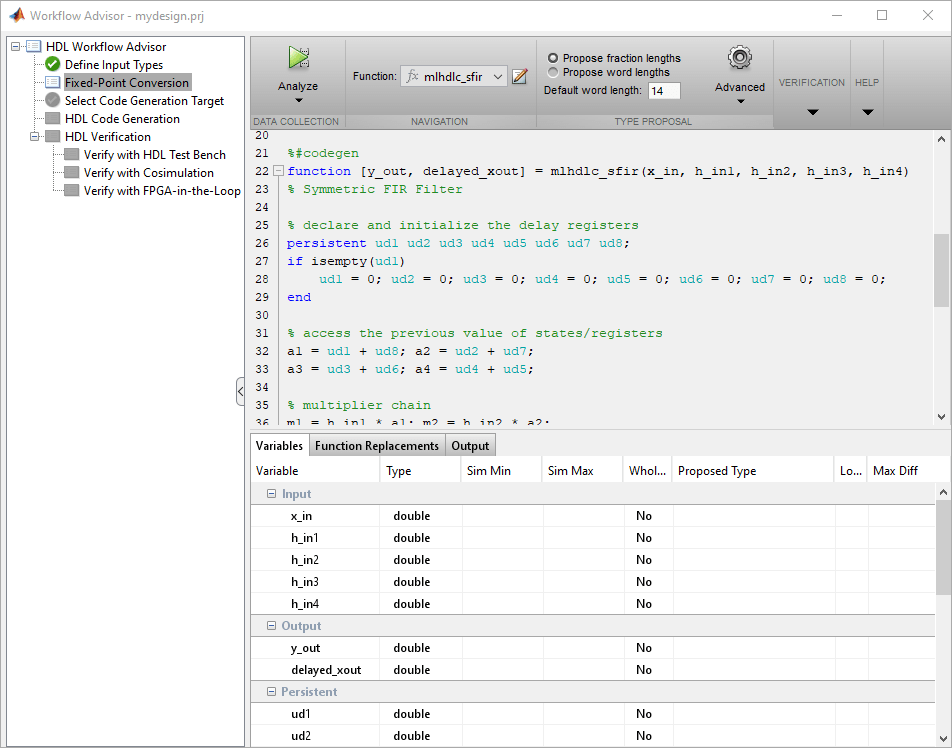
Actions
You can perform these actions for the tasks in the HDL Workflow Advisor:
Automatically Run Tasks
To automatically run the tasks within a folder:
Click the Run button. The tasks run in order until a task fails.
Alternatively, right-click the folder to open the context menu. From the context menu, select Run This Task to run the tasks within the folder.
If a task in the folder fails:
Fix the failure using the information in the results pane.
Continue the run by clicking the Run button.
Run Individual Tasks
To run an individual task:
Click the Run button.
Alternatively, right-click the task to open the context menu. From the context menu, select Run This Task to run the selected task.
Review results. The possible results are:
Pass: Move on to the next task. Warning: Review results, decide whether to move on or fix. Fail: Review results, do not move on without fixing. If required, fix the issue using the information in the results pane.
Once you have fixed a Warning or Failed task, rerun the task by clicking Run.
Run to Selected Task
To run the tasks up to and including the currently selected task:
Select the last task that you want to run.
Right-click this task to open the context menu.
From the context menu, select Run to Selected Task.
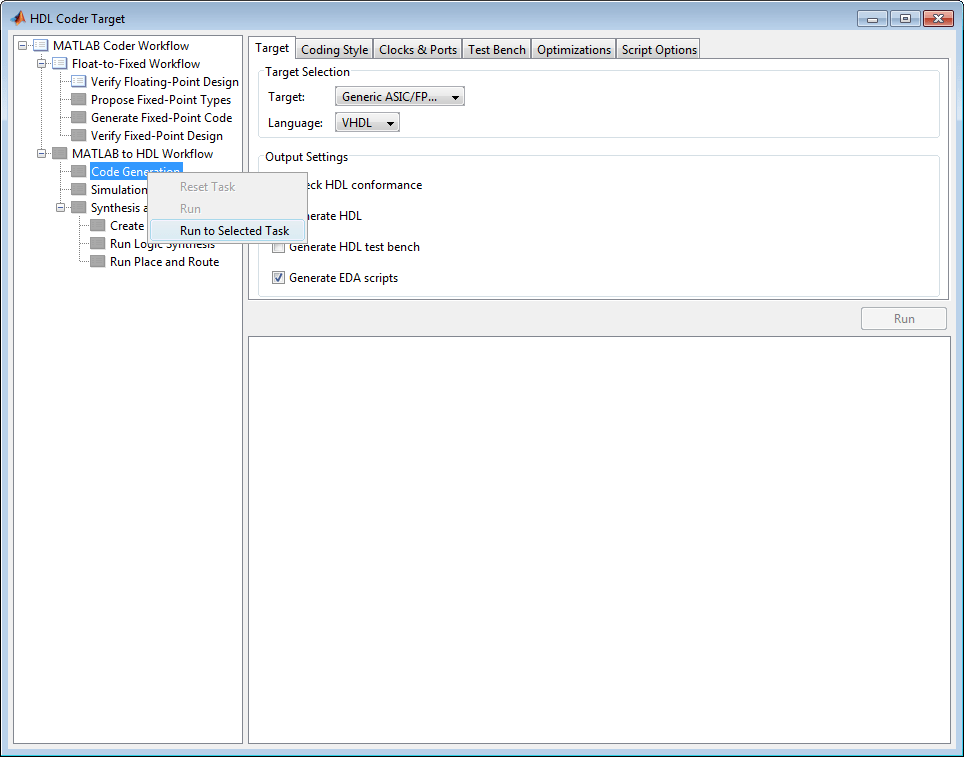
Note
If a task before the selected task fails, the Workflow Advisor stops at the failed task.
Reset a Task
To reset a task:
Select the task that you want to reset.
Right-click this task to open the context menu.
From the context menu, select Reset This Task to reset this and subsequent tasks.
Reset All Tasks in a Folder
To reset all tasks in a folder:
Select the folder that you want to reset.
Right-click this folder to open the context menu.
From the context menu, select Reset This Task to reset the tasks this folder and subsequent folders.