Design Verifier Pane: Parameters and Variants
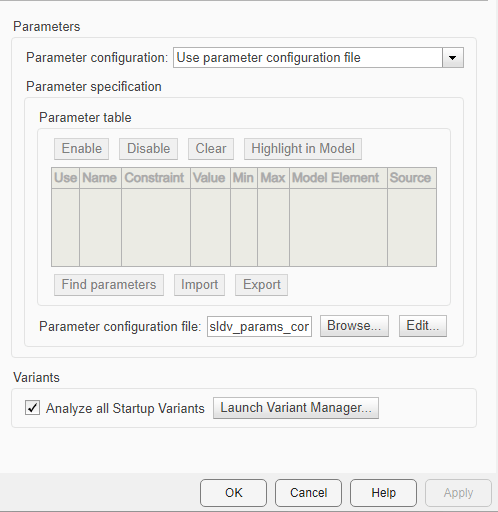
Parameters Pane Overview
Specify options that control how Simulink® Design Verifier™ uses parameter configurations when analyzing models.
Parameter configuration
Specify the parameter configuration from these options available in drop-down:
Treat all parameters as constants
Automatically infer parameter specification. See Automatically Infer Parameter Specification for Analysis
Determine from generated code. See Determine Parameters from Generated Code
Use parameter table. See Use Parameter Table to Find Constraints
Use parameter configuration file. See Set Parameters Using Parameter Configuration File
Settings
Default: None
Command-Line Information
Parameter:
DVParameterConfiguration |
| Type: enum |
Value:
'None' |
'Auto' |
'DetermineFromGeneratedCode' |
'UseParameterTable' |
'UseParameterConfigFile' |
Default:
'None' |
See Also
Enable
Dependency
This button is enabled by setting Parameter configuration to Use parameter table.
Disable
Dependency
This button is enabled by setting Parameter configuration to Use parameter table.
Clear
Dependency
This button is enabled by setting Parameter configuration to Use parameter table.
Highlight in Model
Dependency
This button is enabled by setting Parameter configuration to Use parameter table.
Use
In the Parameter Table, each row represents a parameter that can be constrained to specified values during Simulink Design Verifier analysis.
The Use column specifies whether to use this row’s named parameter and specified constraint in the current parameter configuration.
Settings
Default: Off
 On
OnUse this parameter and its specified constraint in the current parameter configuration.
 Off
OffDo not use this parameter and its specified constraint in the current parameter configuration.
Dependency
This column is enabled by setting Parameter configuration to Use parameter table.
See Also
Name
In the Parameter Table, each row represents a parameter that can be constrained to specified values during Simulink Design Verifier analysis.
The Name column displays the name of the parameter.
Settings
Default: empty
Tips
To load the model parameters into the Parameter Table, at the bottom of the table, click Find in Model. When possible, the software automatically generates constraint values for each parameter.
Dependency
This column is enabled by setting Parameter configuration to Use parameter table.
See Also
Constraint
In the Parameter Table, each row represents a parameter that can be constrained to specified values during Simulink Design Verifier analysis.
The Constraint column contains the specified value range for the parameter.
Settings
Default: empty
Tips
To autogenerate parameter constraints, at the bottom of the Parameter Table, click Find in Model.
Dependency
This column is enabled by setting Parameter configuration to Use parameter table.
See Also
Value
In the Parameter Table, each row represents a parameter that can be constrained to specified values during Simulink Design Verifier analysis.
The Value column contains the value of the parameter in the base workspace. If the parameter is defined in a Simulink data dictionary that is linked to the model, the Value column contains the value of the parameter in the data dictionary.
Settings
Default: empty
Dependency
This column is enabled by setting Parameter configuration to Use parameter table.
See Also
Min
In the Parameter Table, each row represents a parameter that can be constrained to specified values during Simulink Design Verifier analysis.
For parameters of type Simulink.Parameter with a
specified minimum value, the Min column
contains the specified minimum value for the parameter.
Settings
Default: empty
Dependency
This column is enabled by setting Parameter configuration to Use parameter table.
See Also
Max
In the Parameter Table, each row represents a parameter that can be constrained to specified values during Simulink Design Verifier analysis.
For parameters of type Simulink.Parameter with a
specified maximum value, the Max column
contains the specified maximum value for the parameter.
Settings
Default: empty
Dependency
This column is enabled by setting Parameter configuration to Use parameter table.
See Also
Model Element
In the Parameter Table, each row represents a parameter that can be constrained to specified values during Simulink Design Verifier analysis.
The Model Element column displays the path to the model elements where the parameter is used.
Settings
Default: empty
Dependency
This column is enabled by setting Parameter configuration to Use parameter table.
See Also
Source
In the Parameter Table, each row represents a parameter that you can constrain to values that you specify during Simulink Design Verifier analysis.
The Source column displays the workspace information of the model parameters.
Dependency
To enable this parameter, set Parameter configuration to Use parameter table.
Find parameters
The software searches your model for parameters that you can configure and loads them in the Parameter Table. If your model uses a configuration reference, Simulink Design Verifier does not support the search for parameters when using the Find in Model button. For more information, see Share a Configuration with Multiple Models.
Dependency
This button is enabled by setting Parameter configuration to Use parameter table.
Import
Adds parameters to the Parameter Table from a list stored in a file.
Dependency
This button is enabled by setting Parameter configuration to Use parameter table.
Export
Exports the current parameters in the Parameter Table to a file.
Dependency
This button is enabled by setting Parameter configuration to Use parameter table.
Parameter configuration file
Specify a MATLAB® function that defines parameter configurations for a model.
Settings
Default:
sldv_params_template.m
The default file,
sldv_params_template.m, is a template that you can edit and save. The comments in the template explain the syntax you use to specify parameter configurations.Click the Browse button to select an existing MATLAB file.
Click the Edit button to open the specified MATLAB file in an editor.
Dependency
This parameter is enabled by setting Parameter configuration to Use parameter table.
Command-Line Information
Parameter:
DVParametersConfigFileName |
| Type: character array |
| Value: any valid MATLAB file |
Default:
'sldv_params_template.m' |
See Also
Browse...
Browse to the parameter configuration file.
Dependency
This button is enabled by Enable parameter configuration. This button is disabled by Use parameter table.
Edit...
Edit the current parameter configuration file.
Dependency
This button is enabled by Enable parameter configuration. This button is disabled by Use parameter table.
Analyze all Startup Variants
Specify to analyze models that contain variant blocks
where the Variant activation time
parameter is startup.
Settings
Default: On
 On
OnSimulink Design Verifier analyze models that contain variant blocks with the Variant activation time parameter set to
startup. Off
OffSimulink Design Verifier analyzes only active variant blocks with Variant activation time parameter set to
startup.
Command-Line Information
Parameter:
DVAnalyzeAllStartupVariants |
| Type: character array |
Value:
'on' |
'off' |
Default:
'on' |
See Also
Launch Variant Manager...
Launch the Variant Manager to view or define constraints on variant control parameters. Simulink Design Verifier applies these constraints during the analysis.
See Also