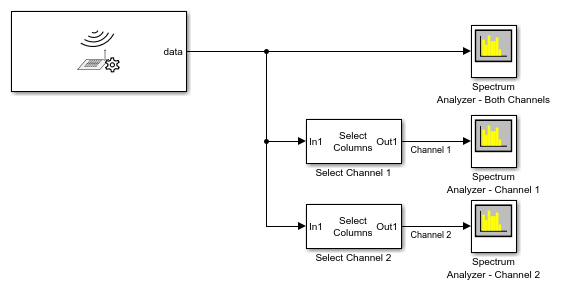AD936x Receiver
Receive data from AD936x-based Zynq radio hardware
Use of this block is not recommended. Use AD936x Receiver or AD936x Data Read instead. For more information, see Extended Capabilities.
Add-On Required: This feature requires the SoC Blockset Support Package for AMD FPGA and SoC Devices add-on.
Libraries:
SoC Blockset Support Package for Xilinx Devices /
MPSoC /
ZCU102
SoC Blockset Support Package for Xilinx Devices /
Zynq-7000 /
ADI RF SOM
SoC Blockset Support Package for Xilinx Devices /
Zynq-7000 /
ZC706
SoC Blockset Support Package for Xilinx Devices /
Zynq-7000 /
ZedBoard
Description
The AD936x Receiver block receives data from an AD936x-based Zynq® radio hardware.
You can use the AD936x Receiver block to simulate and develop various software-defined radio (SDR) applications. This diagram shows the conceptual overview of transmitting and receiving radio signals in Simulink® using the SoC Blockset™ Support Package for AMD FPGA and SoC Devices. Simulink interacts with the AD936x Receiver block to receive signals from the radio hardware.

Examples
Receive Data on Multiple Channels Using Simulink Block
This model is set up to receive data on two channels. To receive on multiple channels, select the Enable Channel 1 and Enable Channel 2 in the AD936x Receiver block mask. Deselect the Enable output port for overflow indicator parameter. The output data type is set to double. When you run this model, the connected Spectrum Analyzer blocks display the data noise received from the air through each channel. To generate an output tone, explore the Loopback parameter options on the Advanced tab. To generate a sine wave, set the Test signal injection parameter to Tone Inject Rx and the Signal generator mode to Tone. These settings apply to both channels.
Limitations
To use this block, in the hardware setup, select one of these boards and add-on cards.
Analog Devices® RF SOM
Xilinx® Zynq ZC706 Evaluation Kit with Analog Devices FMCOMMS2/3/4 RF card
ZedBoard™ with Analog Devices FMCOMMS2/3/4 RF card
Zynq UltraScale+™ MPSoC ZCU102 Evaluation Kit with Analog Devices FMCOMMS2/3/4 RF card
Use the IP core workflow to generate HDL code. This block does not support using the SoC Builder tool. For more information on workflows, see SoC Generation Workflows.
Ports
Input
External RF center frequency, specified as a nonnegative finite scalar. The valid center frequency range is from 70 MHz to 6 GHz.
Dependencies
To enable this port, set the Source of center frequency
parameter to Input port.
Data Types: double
External gain, specified as a numeric scalar or a 1-by-2 numeric vector. The valid gain range is from –10 dB to 73 dB and depends on the center frequency. An incompatible gain and center frequency combination returns an error from the radio hardware. For the acceptable minimum and maximum gain values per center frequency, check the manufacturer's specification.
Set the gain based on the Channel mapping parameter configuration.
For a single channel, specify the gain as a scalar.
For two channels that use the same gain value, specify the gain as a scalar. The block applies the gain by scalar expansion.
For two channels that use different gain values, specify the gain as a 1-by-2 vector. The
ith element of the vector is applied to theith channel specified by the Channel mapping parameter.
Dependencies
To enable this port, set the Source of gain parameter to
Input port.
Data Types: double
Output
Output signal received from the radio hardware, returned as a complex matrix. The number of columns in the matrix depends on the number of channels in use, as specified by the Channel mapping parameter. Each column corresponds to a channel of complex data received on one channel.
This port supports complex values with these data types:
16-bit signed integers — Complex values are the raw 16-bit I and Q samples from the board. The 12-bit value from the ADC of the AD9361/AD9364 RF chip is sign-extended to 16 bits.
Single-precision floating point — Complex values are scaled to the range of [–1, 1]. The block derives this value from the sign-extended 16 bits received from the board.
Double-precision floating point — Complex values are scaled to the range of [–1, 1]. The block derives this value from the sign-extended 16 bits received from the board.
To specify the data type, use the Output data type parameter.
To qualify data reception, use the data valid port. The first valid data frame can contain transient values, resulting in packets containing undefined data.
Data Types: int16 | single | double
Complex Number Support: Yes
Valid data indicator, returned as one of these values:
1indicates that the block has received data from the radio hardware.0indicates that the block has not received data from the radio hardware.
Dependencies
To enable this port, on the Advanced tab, update
Data timeout (sec) to a value other than
Inf.
Data Types: Boolean
Data discontinuity flag, returned as one of these values:
1indicates the presence of overflow resulting in noncontiguous data.0indicates no overflow.
You can use this port as a diagnostic tool to determine real-time operation of the AD936x Receiver block. If your model is not running in real time, increase the frame size to approach or achieve real-time performance. Alternatively, you can decrease the baseband sampling rate.
Dependencies
To enable this port, on the Main tab, select the Enable output port for overflow indicator parameter.
Data Types: Boolean
Parameters
The AD936x Receiver block supports up to two channels to receive data from the AD936x-based Zynq radio hardware. Use the Channel mapping parameter to indicate whether to use a single channel or two channels. For each channel in the output signal, data, you can set the Gain (dB) parameter independently, or you can apply the same setting to all channels. All other parameter values are applied to each channel in use.
To check connectivity between the block and the radio hardware, and to synchronize radio settings between them, on the Main tab, click Info.
When you set block parameter values, the AD936x Receiver block first checks that the values have the correct data types. If the values pass those checks, the values can still be out of range for the radio hardware. In that case, the radio hardware sets the actual value as close to the specified value as possible. When you next synchronize the block with the radio hardware by clicking Info, a dialog box displays the actual values.
If a parameter is listed as tunable, then you can change its value during simulation.
Main Tab
IP address of the radio hardware, specified as a dotted-quad expression.
This parameter must match the physical IP address of the radio hardware assigned during hardware setup. For more information, see Set Up AMD FPGA and SoC Devices. If you configure the radio hardware with an IP address other than the default, update Radio IP address accordingly.
Source of center frequency, specified as one of these options:
Dialog— Set the center frequency by using the Center frequency (Hz) parameter.Input port— Set the center frequency by using the center frequency input port.
RF center frequency in Hz, specified as a nonnegative scalar. The valid range for center frequency is 70 MHz to 6 GHz.
Tunable: Yes
Dependencies
To enable this parameter, set the Source of center frequency
parameter to Dialog.
Data Types: double
Source of gain, specified as one of these values:
AGC Slow Attack— For signals with slowly changing power levels.AGC Fast Attack— For signals with rapidly changing power levels.Dialog— Specify the gain by using the Gain (dB) parameter.Input port— Specify the gain by using the gain input port.
Gain in dB, specified as a numeric scalar or a 1-by-2 numeric vector. The valid gain range is from –10 dB to 73 dB and depends on the center frequency. An incompatible gain and center frequency combination returns an error from the radio hardware. For the acceptable minimum and maximum gain values per center frequency, check the manufacturer's specification.
Set the gain value based on the Channel mapping parameter configuration.
For a single channel, specify the gain as a scalar.
For two channels that use the same gain value, specify the gain as a scalar. The block applies the gain by scalar expansion.
For two channels that use different gain values, specify the gain as a 1-by-2 vector. The ith element of the vector is applied to the ith channel specified by the Channel mapping parameter.
Tunable: Yes
Dependencies
To enable this parameter, set the Source of gain parameter to
Dialog.
Data Types: double
Channel output mapping, specified as one of these values:
1— Only channel 1 is in use.2— Only channel 2 is in use.[1 2]— Both channels are in use.
The RF chip of the radio hardware determines the number of channels you can use for receiving data.
| Supported Radio Hardware | RF Chip | Number of Channels | Supported RF Ports |
|---|---|---|---|
ADI RF SOM ZC706 and FMCOMMS2 or FMCOMMS3 ZedBoard and FMCOMMS2 or FMCOMMS3 ZCU102 and FMCOMMS2 or FMCOMMS3 | AD9361 | 2 | TX1A, RX1A, TX2A, RX2A |
ZC706 and FMCOMMS4 ZedBoard and FMCOMMS4 ZCU102 and FMCOMMS4 | AD9364 | 1 | TXA, RXA |
Baseband sampling rate in Hz, specified as a positive scalar. The valid range of this parameter is 520.834 kHz to 61.44 MHz.
Note
To synchronize the block with the radio hardware, on the Menu tab, click Info. If the specified and actual rates have a small mismatch, verify that the computed rate is close to the value you actually want.
Data Types: double
Select output data type, as one of these options:
int16— Integer values are the raw 16-bit I and Q samples from the board. The 12-bit value from the ADC of the AD9361/AD9364 RF chip is sign-extended to 16 bits.single— Single-precision floating point values are scaled to the range of [–1, 1]. The block derives this value from the sign-extended 16 bits received from the board.double— Double-precision floating point values are scaled to the range of [–1, 1]. The block derives this value from the sign-extended 16 bits received from the board.
Number of samples per frame, specified as a positive integer. In single-channel mode, the number of samples per frame must be even. When streaming to the host, using large frame sizes can give more efficient performance. To determine real-time operation of the object, use the overflow output port.
Select this parameter to enable the overflow output port during host-radio hardware data transfers.
When you select this parameter, the block produces a set of contiguous frames. This setting can help simulate models that cannot run in real time. When you enable burst mode, specify the amount of contiguous data by using the Frames in burst parameter. For more information on how to use this parameter, see Burst Mode.
Number of frames in a contiguous burst, specified as a positive integer.
Dependencies
To enable this parameter, select the Enable burst mode parameter.
Data Types: double
Filter Tab
When you select this parameter, the filter chain uses a custom filter design instead of the default filter design. For example, if the gain or bandwidth characteristics of the default filter does not satisfy the requirements for your application, you can design a custom filter that meets your specific requirements. If the AD936x Receiver block does not have a custom filter design applied yet, click on Launch filter wizard to open the ADI filter wizard. The wizard enables you to design a custom filter for the Analog Devices AD9361/AD9364 RF chip based on the Baseband sample rate (Hz) parameter. You can adjust and optimize the settings for calculating the analog filters, interpolation and decimation filters, and FIR coefficients. When you finish with the wizard, to apply the custom filter design to the block, click Apply on the block mask.
Note
When applying a custom filter to the AD936x Receiver block by using the ADI filter wizard, Use custom filter is automatically selected. To switch between the default and your custom filter design, clear or select Use custom filter, respectively. Then click Apply on the block mask.
For more information, see Baseband Sampling Rate and Filter Chains.
Advanced Tab
Select this parameter to enable the radio hardware data path to bypass the algorithm generated and programmed during FPGA targeting or hardware-software co-design. For more information, see FPGA Targeting Workflow and Hardware-Software Co-Design Workflow.
When you select this parameter, the block applies in-phase and quadrature (IQ) imbalance compensation.
When you select this parameter, the block applies an RF direct current (DC) blocking filter.
When you select this parameter, the block applies a baseband DC blocking filter.
When you select this parameter, you can change the sample time of the block, by using the Sample time parameter. For more information, see SDR Receiver Sample Times.
Sample time of the block, specified as a positive scalar. The default value corresponds to Samples per frame divided by Baseband sample rate (Hz). Consider changing the default value only when deploying a hardware-software co-design implementation.
Dependencies
To enable this parameter, select the Override automatic sample time parameter.
Data Types: double
Timeout for I/O operations in seconds, specified as one of these options:
Inf— The block waits indefinitely to complete I/O operations.Nonnegative scalar, N — The block waits N seconds to complete I/O operations. Zero seconds corresponds to a non-blocking setup.
Data Types: double
Built-in self-test loopback mode, specified as one of these options:
Disabled— Disable BIST loopback.Digital Tx -> Digital Rx— Enable digital signals to loop back within the device. The signals bypass the RF stage.RF Rx -> RF Tx— Enable incoming receiver RF signals to loop back to the RF transmitter port. The signals bypass the FPGA.
BIST signal injection mode, specified as one of these values:
Disabled— Disable BIST signal injection.Tone Inject Tx— Enable BIST signal injection to transmit path.Tone Inject Rx— Enable BIST signal injection to receive path.
When you enable BIST signal injection, you can set the source of BIST signal generation with the Signal generator mode parameter.
Source of BIST signal generation, specified as one of these options:
PRBS— Use the pseudo random binary sequence (PRBS) generator of the board.Tone— Use the tone generator of the board. To set the tone frequency and tone level, use the Tone frequency (Hz) and Tone level (dB) parameters, respectively.
Dependencies
To enable this parameter, set the Test signal injection
parameter to Tone Inject Tx or Tone Inject
Rx.
BIST tone frequency, specified as
Fs/32, Fs/16,
Fs*3/32, or Fs/8.
Dependencies
To enable this parameter, set the
Signal generator mode parameter to
Tone.
BIST tone level, specified as 0,
-6, -12, or
-18.
Dependencies
To enable this parameter, set the
Signal generator mode parameter to
Tone.
Version History
Introduced in R2018b
See Also
Objects
Blocks
External Websites
MATLAB Command
You clicked a link that corresponds to this MATLAB command:
Run the command by entering it in the MATLAB Command Window. Web browsers do not support MATLAB commands.
Select a Web Site
Choose a web site to get translated content where available and see local events and offers. Based on your location, we recommend that you select: .
You can also select a web site from the following list
How to Get Best Site Performance
Select the China site (in Chinese or English) for best site performance. Other MathWorks country sites are not optimized for visits from your location.
Americas
- América Latina (Español)
- Canada (English)
- United States (English)
Europe
- Belgium (English)
- Denmark (English)
- Deutschland (Deutsch)
- España (Español)
- Finland (English)
- France (Français)
- Ireland (English)
- Italia (Italiano)
- Luxembourg (English)
- Netherlands (English)
- Norway (English)
- Österreich (Deutsch)
- Portugal (English)
- Sweden (English)
- Switzerland
- United Kingdom (English)