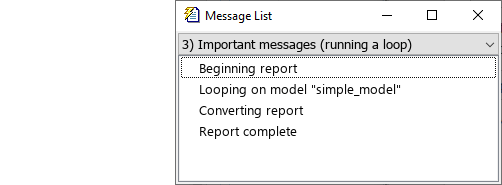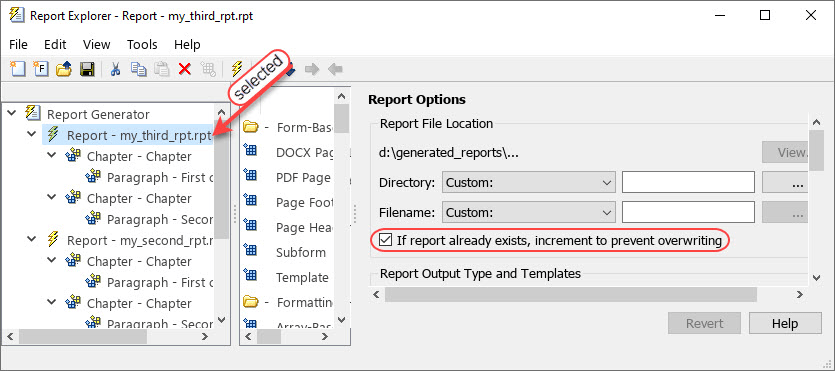report
Generate reports from Report Explorer setup files
Syntax
Description
report opens the Report Explorer as the active window.
[
generates reports from the specified report setup files and returns the full paths of
the generated report files. The function generates the reports according to the
configuration of the report setup files.rptFile1,...,rptFileN] = report(setup1,...,setupN)
rptFile = report(simulinkModel)
Note
You can use this syntax only if you have Simulink Report Generator™ installed.
Load the Simulink model before using this syntax.
[___] = report(___,
generates the reports in the specified format.outFormat)
[___] = report(___,
generates the reports using the specified template of
outFormat,formatTemplate)outFormat.
[___] = report(___,
generates the reports using the specified style sheet of
outFormat,formatStyleSheet)outFormat.
[___] = report(___,
creates the generated report files in the specified folder.targetFolder)
[___] = report(___,
specifies the target root name for the generated report files.targetFile)
[___] = report(___,
uses one or more options when generating the reports.genOpt1,...,genOptN)
Examples
Input Arguments
Output Arguments
Version History
Introduced before R2006a