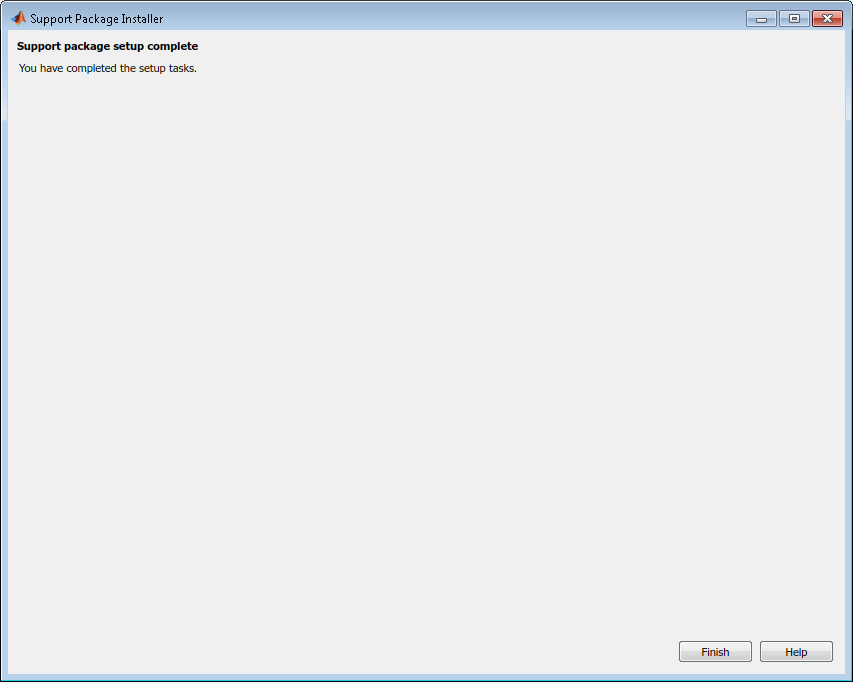Install Support for NXP FRDM-K64F Board
Add support for NXP™ FRDM-K64F board by installing the Simulink® Coder™ Support Package for NXP FRDM-K64F Board.
After you install the support package, you can use:
Supported hardware and its features
Block library to create models
Examples that show you how to use the NXP FRDM-K64F board
Install, Update, or Uninstall Support Package
Install Support Package
On the MATLAB® Home tab, in the Environment section, select Add-Ons > Get Hardware Support Packages.
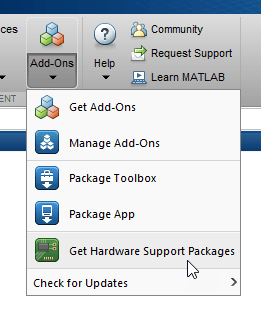
In the Add-On Explorer window, click the support package and then click Install.
Update Support Package
On the MATLAB Home tab, in the Resources section, select Help > Check for Updates.
Uninstall Support Package
To uninstall the support package, in the Add-Ons
panel, click the Options button ![]() next to the installed support package, and then click
Uninstall.
next to the installed support package, and then click
Uninstall.
To open the Add-Ons panel, click the Add-Ons icon
![]() on the left sidebar.
on the left sidebar.
Complete Additional Setup Tasks
If you clicked Setup Later at the end of the Add-Ons installation process, you can restart hardware setup process.
You can start the hardware setup by opening the Add-Ons panel. To open the Add-Ons panel, click the Add-Ons icon
 on the left sidebar.
on the left sidebar.In the Add-Ons panel, click the Options
 button next to the installed support
package, and click Setup to start the hardware setup
process.
button next to the installed support
package, and click Setup to start the hardware setup
process.Follow the instructions and default settings provided by Support Package Installer to complete the installation. For more information about the options on a particular screen, click the Help button.
When the additional setup tasks complete, you can optionally open the NXP FRDM-K64F Board examples.
Install Third-Party Software
On the Install third-party software screen, click download in the following screen to download Kinetis SDK third-party software.
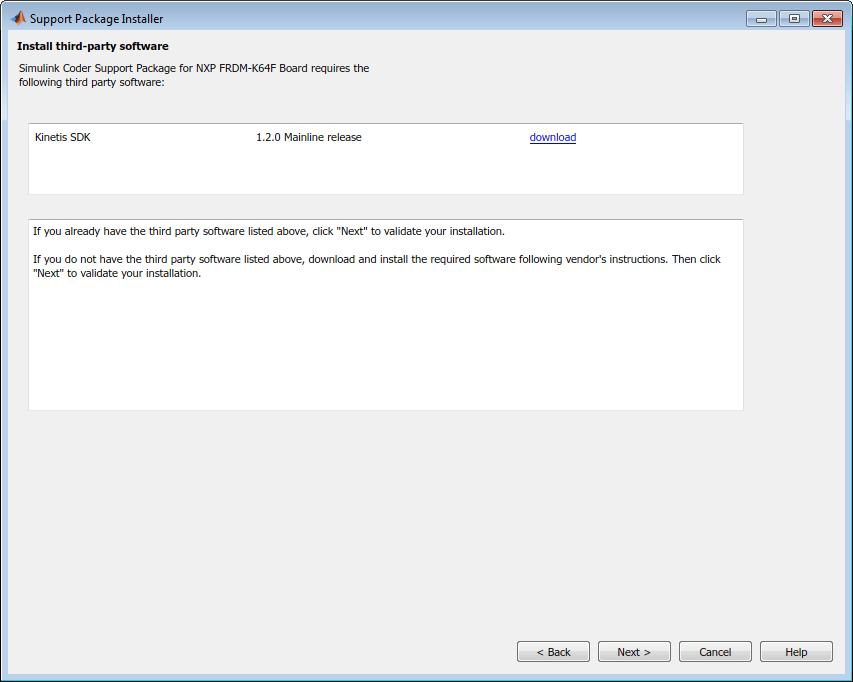
After downloading Kinetis SDK into a folder on your computer, click Next.
On the Validate Kinetis SDK installation screen, enter the path of Kinetis SDK installation folder that you downloaded and saved in the previous step. You can also use the Browse button to locate the folder to which you downloaded Kinetis SDK.
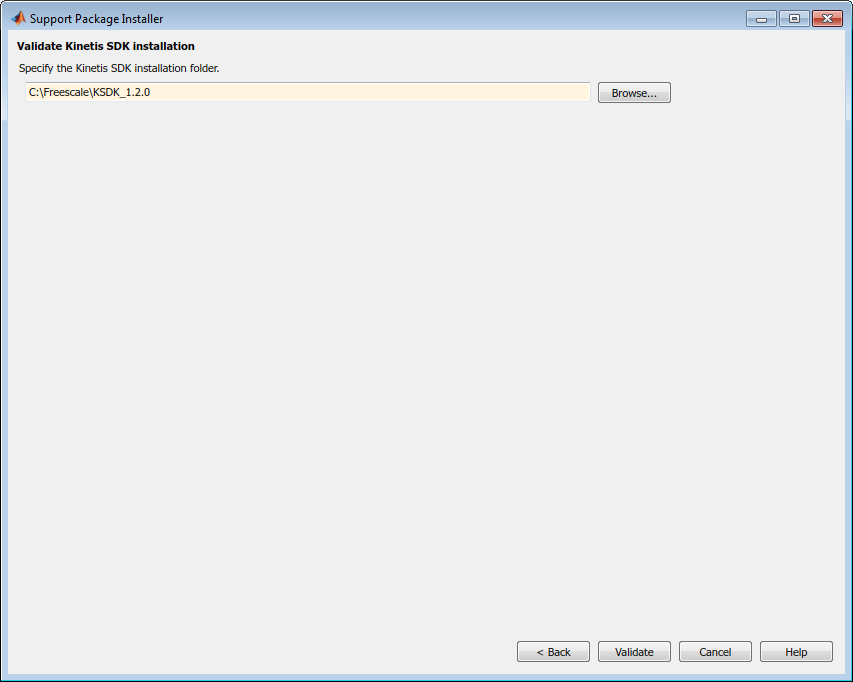
Click Validate.
On the Firmware support screen, select firmware that you want to use with NXP FRDM-K64F board from the list.
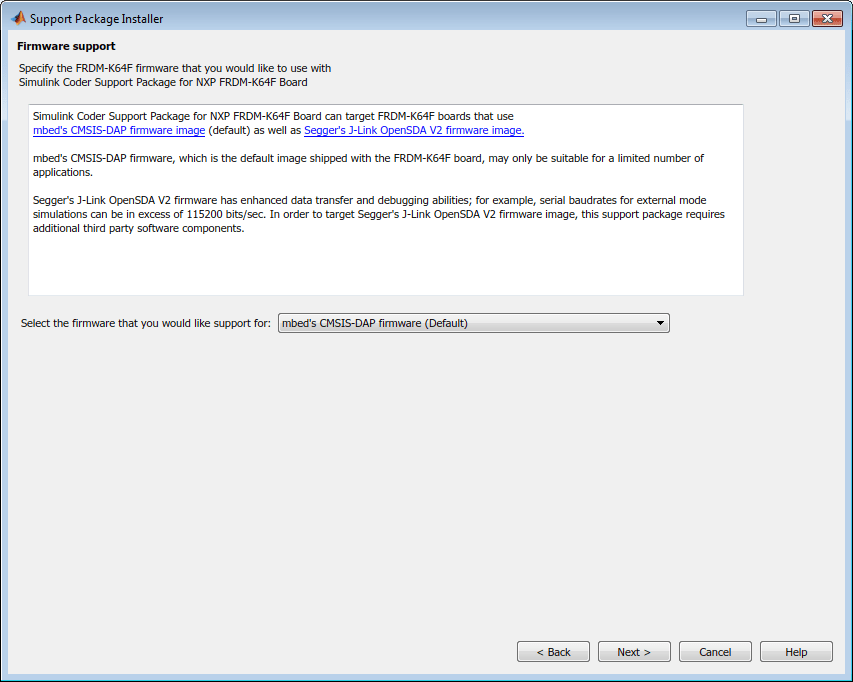
Follow the steps below to install mbed’s CMSIS-DAP firmware.
To confirm that the folder name and the version of Kinetis SDK downloaded are correct, click Confirm.
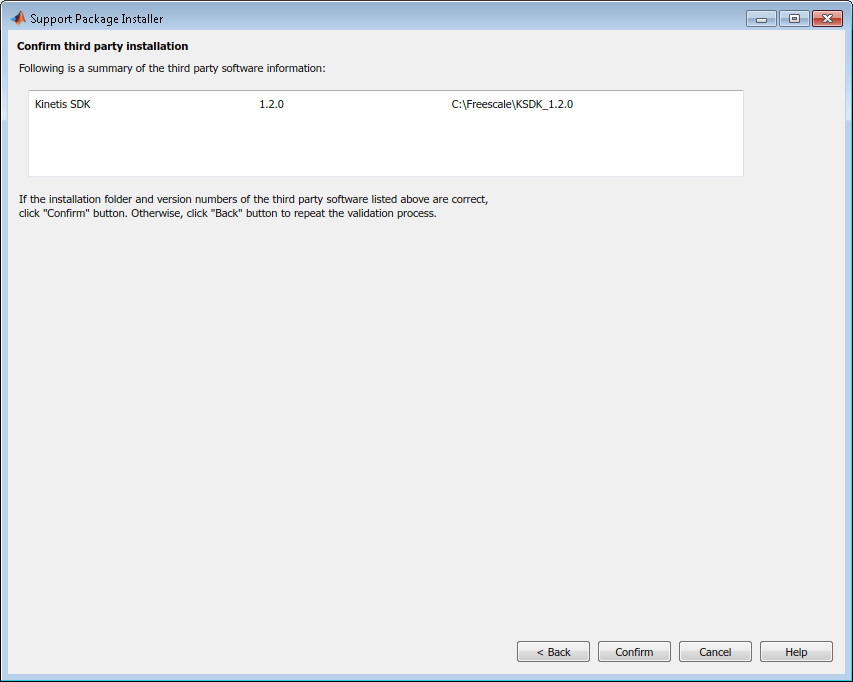
The following screen ensures that you install the selected firmware. For information on how to install the selected firmware, click the Install mbed CMSIS-DAP Firmware on FRDM-K64F Board link in the screen.
After installing the firmware, click Confirm.
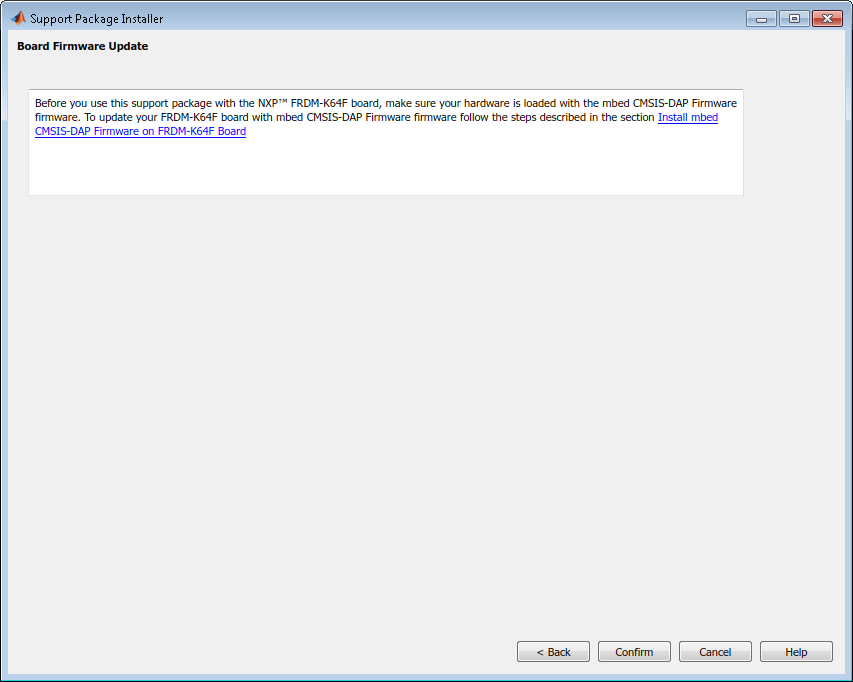
The following screen appears when the support package setup is complete with the third-party software and the selected firmware.
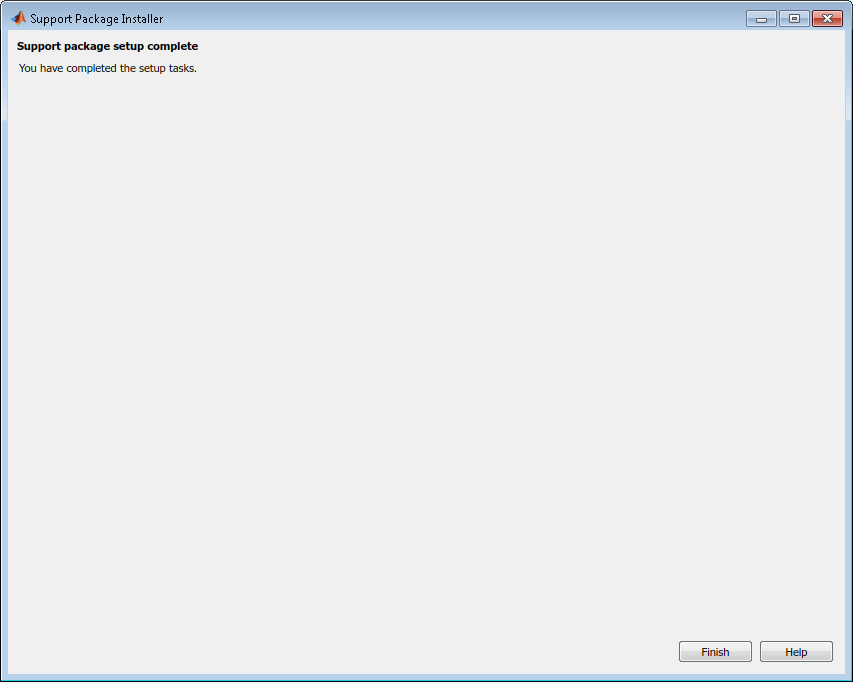
Follow the steps below to install Segger’s J-Link OpenSDA V2 firmware.
On the Firmware support screen, select Segger’s J-Link OpenSDA V2 firmware and click Next.
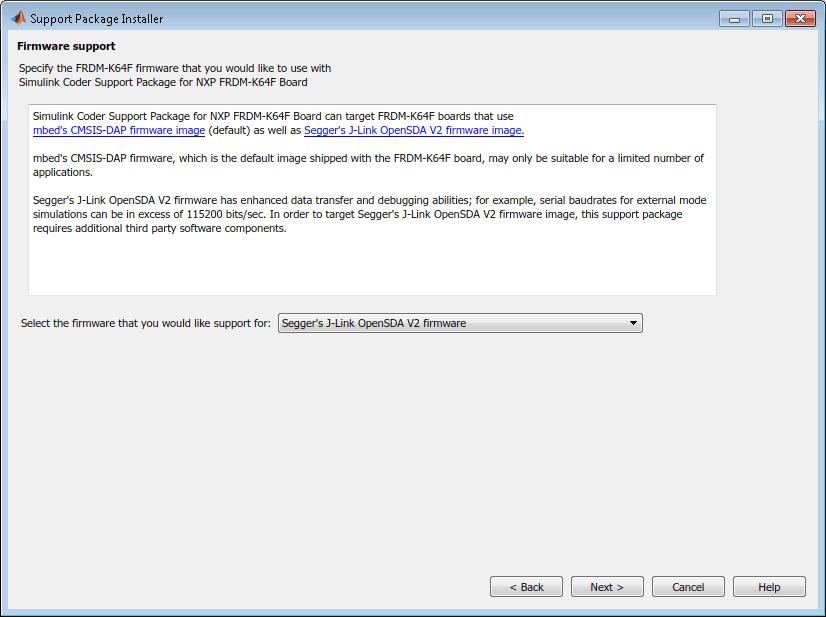
On the Install J-Link software components screen, click download link.
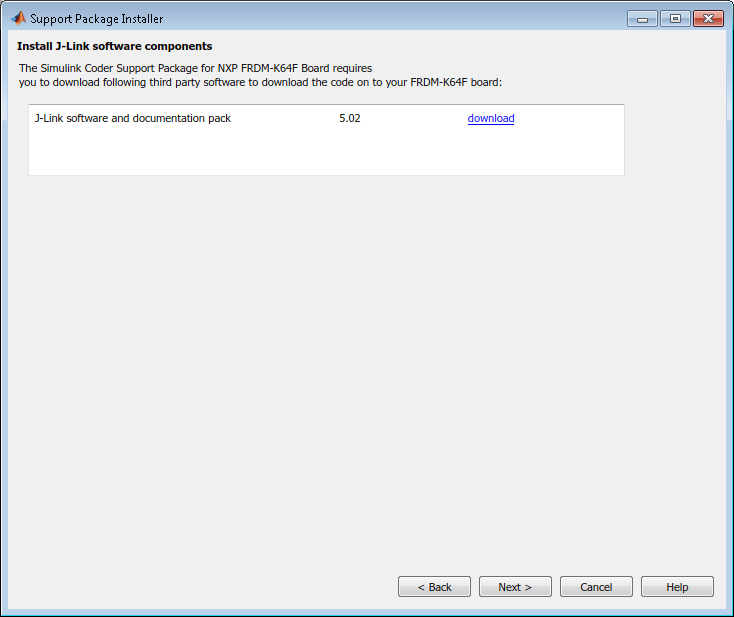
Specify the location in which you installed the Segger’s Jlink software and click Validate.
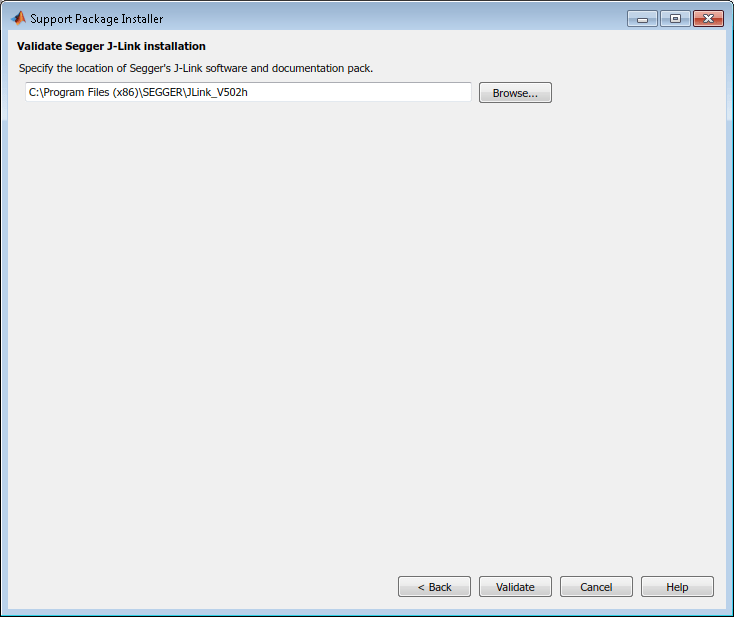
Click Confirm.
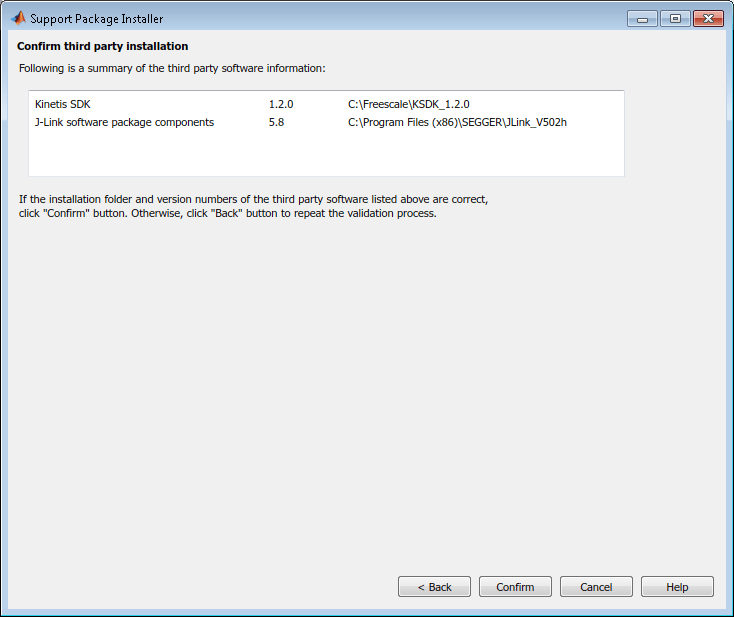
The following screen ensures that you install the selected firmware. For information on how to install the selected firmware, click the Install Segger J-Link Firmware on FRDM-K64F Board link in the screen.
After installing the firmware, click Confirm.
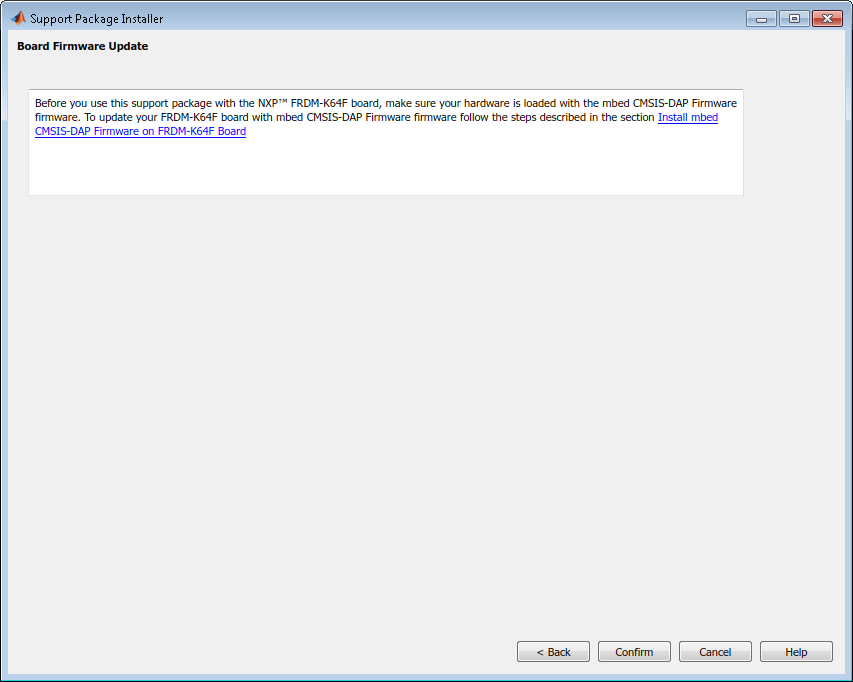
The following screen appears when the support package setup is complete with the third-party software and the selected firmware.