Simulink 3D Animation Viewer
What You Can Do with the Viewer
This section provides an overview of the features and controls of the viewer.
Open a virtual world file. For example:
openExample('CaptureaFigureExample') open('vrpend.x3d')
Inspect the viewer window.
The viewer displays the virtual scene. The top of the viewer contains a menu bar and toolbar. By default, the Simulink® 3D Animation™ viewer displays the virtual scene with a navigation panel at the bottom. These three areas of the viewer give you alternate ways to work with the virtual scene.

Viewer Uses MATLAB Figures
The Simulink 3D Animation software contains a viewer as the default method for viewing virtual worlds. You can use this viewer on any supported operating system. This viewer uses MATLAB® figures. It provides several capabilities, including:
Treat the viewer window like a MATLAB figure. This ability enables you to perform MATLAB figure actions such as dock the viewer window in the MATLAB window. For example:

To display a context menu that contains the viewer commands, right-click in the viewer window. For example:
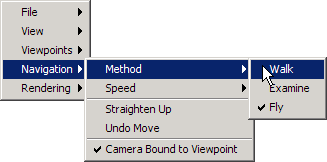
Combine multiple virtual reality viewer figures in several tiles of a MATLAB figure.
Set Viewer Appearance Preferences
You can configure the appearance of the viewer using Simulink 3D Animation preferences. For details, see Figure Appearance Preferences Dialog Box.
