Deploy Code Generation Definitions
As described in Define Service Interfaces, Storage Classes, Memory Sections, and Function Templates for Software Architecture, you can create code generation definitions that you and other users can apply to model elements such as data and functions. The code definitions control the appearance of those elements in the generated code.
In a large organization with multiple models and users, you can share code generation definitions by storing them in a mutually accessible location. The process of sharing code definitions is called deployment.
Share Code Generation Definitions Between Multiple Models and Users
When you create custom code generation definitions, to share the definitions between models and other users:
When you create definitions in an Embedded Coder Dictionary, save the definitions in a SLDD file. Then, attach the SLDD file that contains the code generation definitions to each model. For an example, see Share Code Interface Configuration Between Models.
When you create definitions in a package by using the Custom Storage Class Designer, for each user, place the folder that contains the package namespace folder on the MATLAB® search path. For more information, see What Is the MATLAB Search Path?.
Dictionary Usage for Models Created with Different Versions of Simulink
Simulink® provides version handling for Embedded Coder® Dictionaries. When these events occur, Simulink synchronizes data in a data dictionary, including the Embedded Coder Dictionaries, for use with a model regardless of the Simulink version used to create the model.
You attach a data dictionary that was saved in a previous version of Simulink to a model (for example, you attach a dictionary saved in R2018a to a model that you develop in R2018b).
You open a model, which has a local Embedded Coder Dictionary, in a version of Simulink that is older than the current version (for example, you developed a model that uses a local dictionary in R2018a and you open that model in R2018b to continue development).
You also have the option to export (save) an Embedded Coder Dictionary for use with models created with a different version (previous or older) of the code generator.
For more information, see Dictionary Usage for Models Created with Different Versions of Simulink.
Configure Default Code Mapping in a Shared Dictionary
When you set up a shared Embedded Coder Dictionary, you can map default code
definitions for categories of model data and functions in the dictionary. The
dictionary default definitions apply in the mapping by default for the models that
use the dictionary. In this example, you create the Embedded Coder Dictionary
exSharedCodeDefs.sldd and map default definitions in the
dictionary. If you have not created an Embedded Coder Dictionary, create one.
In the Model Explorer, click File > New > Embedded Coder Dictionary.
Specify the dictionary file name
exSharedCodeDefs.sldd.Choose to create either a data interface or service interface configuration. For this example, create a service interface configuration. Click Create.
Create code interface definitions in the dictionary. For this example, create a receiver service definition with these settings:
Name —
SharedReceiverServiceData Communication Method — Outside Execution
Function Naming Rule —
get_data_$X$N
The type of code interface configuration that you choose determines what categories are available for you to set the default definitions.
Set Dictionary Defaults for a Service Interface Configuration
For a service interface configuration, you can select dictionary defaults for the function categories and service interface categories.
In the Embedded Coder Dictionary dialog box, on the left pane, click the category of service interface that you want to configure. On the row for the service interface that you want to select, click the circle in the Dictionary Default column. You can select default service interface definitions for these interface categories.
Service Interface Category Description Receiver Calls to the target platform receiver service, represented as root-level inports in the model Sender Calls to the target platform sender service, represented as root-level outports in the model Data transfer Calls to the target platform data transfer service, represented as signal lines between callable functions within a component model Timer Calls to the target platform clock tick, represented as Discrete-time integrator, Weighted sample time, and Digital clock blocks in aperiodic export-function models Parameter tuning Representation of parameters that are accessible in memory for tuning Parameter argument tuning Representation of model parameter arguments that are accessible in memory for tuning Measurement Representation of signals, states, and data stores so that data is preserved in generated code for measurement For this example, set the service interface for receivers to
SharedReceiverService, which you created in the previous section.On the left pane, click the category of function template that you want to configure. On the row for the function template that you want to select, click the circle in the Dictionary Default column. You can select default function templates for these function categories.
Model Function Category Description Initialize and Terminate Entry-point functions generated for Initialize function and Terminate function blocks Periodic and Aperiodic Entry-point functions generated for Function-call subsystem blocks, function-call models, Simulink function blocks, and S-function blocks Subcomponent Initialize and Terminate Initialize and termination functions of subcomponent models Subcomponent Periodic and Aperiodic Periodic and aperiodic functions of subcomponent models Shared Utility Shared utility functions Apply your changes by clicking Save and close the Embedded Coder Dictionary and Model Explorer.
Set Dictionary Defaults for a Data Interface Configuration
For a data interface configuration, you can select dictionary defaults for categories of model data elements and model functions.
In the Embedded Coder Dictionary dialog box, on the left pane, click Data Defaults.
In the Data Defaults table, configure default code definitions for categories of data and functions.
Model Element Category Description Inports Root-level input ports of a model, such as Inport and In Bus Element blocks. Outports Root-level output ports of a model, such as Outport and Out Bus Element blocks. Signals, states, and internal data Data elements that are internal to the model, such as block output signals, discrete block states, data stores, and zero-crossing signals. Shared local data stores Data Store Memory blocks that have the block parameter Share across model instances set. These data stores are accessible only in the model where they are defined. The data store value is shared across instances of the model. Global data stores Data stores that are defined by a signal object in the base workspace or in a data dictionary. Multiple models in an application can use these data stores. To view and configure these data stores in the Code Mappings editor, click the Refreshlink to the right of the category name. Clicking this link updates the model diagram.Model parameter arguments Parameters in the model workspace that you configure as model arguments. These parameters are exposed at the model block to enable each model instance to provide its own value. To specify a parameter as a model argument, select the Model Data Editor > Parameters > Argument check box. Model parameters Parameters that are defined within a model, such as parameters in the model workspace. Excludes model arguments. External parameters Parameters that you define as objects in the base workspace or in a data dictionary. Multiple models in an application can use these parameters. To view and configure these parameters in the Code Mappings editor, click the Refreshlink to the right of the category name. Clicking this link updates the model diagram.Constants Constant-value block output and parameters that could not be inlined. These values are stored in variables for one of the following reasons.
The value is an array larger than the loop unrolling threshold.
The value address is needed in the code.
The default mapping for a category applies to elements in a category throughout a model.
For this example, set the storage class for data categories Inports, Outports, and Global data stores to
ExportedGlobal.In the Embedded Coder Dictionary dialog box, on the left pane, click Function Defaults. Configure the function customization template and, if applicable, a memory section, for these categories of functions:
Model Function Category Description InitializeTerminate Entry-point functions for initialization and termination Execution Entry-point functions for initiating execution and resets Shared utility Shared utility functions Apply your changes by clicking Save and close the Embedded Coder Dictionary and Model Explorer.
Share Code Interface Configuration Between Models
You can generate standardized code for the same target execution environment from
different models by sharing the same code interface configuration with the models
through a shared Embedded Coder Dictionary. Attach the .sldd file
that contains the Embedded Coder Dictionary to the models by setting the model
configuration parameter Shared coder dictionary.
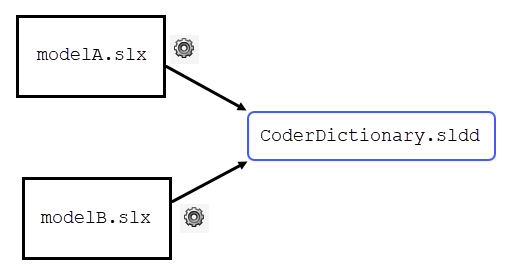
For this example, configure the models RollAxisAutopilot and
ConfigurationInterface to use the shared coder dictionary
that you created in Configure Default Code Mapping in a Shared Dictionary.
Open the models.
ConfigurationInterface openExample("RollAxisAutopilot");In
RollAxisAutopilot, open the Embedded Coder app.On the C Code tab, click Code Interface > Set up shared Embedded Coder Dictionary.
In the dialog box, you can either open an existing Embedded Coder Dictionary or create a new one. For this example, select Open Embedded Coder Dictionary and specify the dictionary file
exSharedCodeDefs.sldd. Click Next.The model now uses the shared coder dictionary.
Repeat this process for the model
ConfigurationInterface.
exSharedCodeDefs.sldd. The
models use the default definitions from the shared dictionary, and the definitions
from the dictionary are available in the Code Mappings panel for each model. You can
alternatively configure multiple models to use the same dictionary by sharing the
configuration set that has the parameter Shared coder
dictionary set to the name of the dictionary file.Apply Code Generation Definition in Models
Confirm that the shared definitions are available for use in the models by reviewing the code mapping settings and inspecting the generated code.
In
RollAxisAutopilot, open the Code Mappings panel. on the C Code tab, click Code Interface > Component Interface.On the Inports tab, confirm that the receiver services are set to
Dictionary default: SharedReceiverService. The other receiver service definitions from the dictionary are available for selection in the Receiver Service lists.Generate code from
RollAxisAutopilot.In the Code view, inspect the generated file
RollAxisAutopilot.c. The code calls receiver services according to the default definition that you specified. For example, the code for the Switch block calls the receiver serviceget_data_RollAxisAutopilot_step_AP_Eng./* Switch: '<S4>/Enable' incorporates: * Inport: '<Root>/AP_Eng' * Logic: '<S3>/NotEngaged' */ if (!get_data_RollAxisAutopilot_step_AP_Eng()) { /* Switch: '<S3>/RefSwitch' incorporates: * Constant: '<S3>/LoThr' * Constant: '<S3>/UpThr' * Constant: '<S3>/Zero' * Inport: '<Root>/Phi' * Logic: '<S3>/Or' * RelationalOperator: '<S3>/RefThreshold1' * RelationalOperator: '<S3>/RefThreshold2' * UnitDelay: '<S4>/FixPt Unit Delay1' */ if ((get_data_RollAxisAutopilot_step_Phi() >= 6.0F) || (get_data_RollAxisAutopilot_step_Phi() <= -6.0F)) { rtDW.FixPtUnitDelay1_DSTATE = get_data_RollAxisAutopilot_step_Phi(); } else { rtDW.FixPtUnitDelay1_DSTATE = 0.0F; } /* End of Switch: '<S3>/RefSwitch' */ }Optionally, generate code from
ConfigurationInterfaceand confirm that the code appears as expected.
Migrate Data Interface Configuration from Model File to Shared Data Dictionary
If you create code generation definitions in the Embedded Coder Dictionary of a model, the definitions are stored in the model file. If you want to share the definitions between models:
Create a shared data dictionary as shown in Share Code Interface Configuration Between Models. Before you proceed to the next step, make sure all of the target models have access to the shared dictionary.
Use the
coder.dictionary.movefunction to migrate the definitions from the source model file to the shared data dictionary.Optionally, copy Code Mappings editor settings from the source model to other models by using the programmatic interface of the Code Mappings editor (see Configure Default Data and Function Code Generation Programmatically).
In this example, you convert a subsystem to a referenced model. Then, you create a
storage class in the Embedded Coder Dictionary of the top model and use the storage
class in the Code Mappings editor. To use the same Code Mappings editor settings for
the top model and for the referenced model, you must extract the storage class into
a shared data dictionary (.sldd).
Create Referenced Model
Open the example model
RollAxisAutopilot.openExample("RollAxisAutopilot");In the model, right-click the
BasicRollModesubsystem and select Subsystem & Model Reference > Convert to > Referenced Model.Click Convert.
The new referenced model,
BasicRollMode, opens. The model file is in your current folder.
Create and Apply Storage Class
In the top model
RollAxisAutopilot, click the C Code tab. If the toolstrip does not show the C Code tab, open the Embedded Coder app.Click Code Interface > Embedded Coder Dictionary.
In the Embedded Coder Dictionary dialog box, on the Storage Class table, click Create.
For the new storage class, set these property values:
Name to
internalsInFile.Header File to
$R_internal.h.Definition File to
$R_internal.c.
In the model, in the Code Mappings editor, for the Data Defaults > Signals, states, and internal data row, set Storage Class to
internalsInFile.
The referenced model cannot access the code generation definitions in the Embedded Coder Dictionary of the parent model. Now, move the storage class out of the parent model and into a shared data dictionary.
Move Storage Class to Shared Data Dictionary
To create the shared, standalone dictionary and store the code generation definition in it:
In the Model Explorer, select File > New > Embedded Coder Dictionary.
Create a coder dictionary named
coderDefs.sldd. For this example, select the option to create a data interface configuration.Configure
RollAxisAutopilotto refer tocoderDefs.sldd. For the model, open the model configuration parameters and set Shared coder dictionary tocoderDefs.sldd.Set the configuration parameter Shared coder dictionary for the model
BasicRollModetocoderDefs.sldd.At the command prompt, move the code generation definitions from the
RollAxisAutopilotmodel file to thecoderDefs.sldddata dictionary.coder.dictionary.move("RollAxisAutopilot","coderDefs.sldd");
Now, both models have access to the storage class
internalsInFile.
Copy Code Mappings Editor Settings from Parent Model to Referenced Model
The new referenced model does not use the Code Mappings editor settings that the parent model uses. To copy the settings from the parent model to the referenced model, use the programmatic interface of the Code Mappings editor.
At the command prompt, copy the storage class setting for Signals,
states, and internal data from
RollAxisAutopilot to
BasicRollMode.
roll_mapping = coder.mapping.api.get("RollAxisAutopilot"); roll_sc = getDataDefault(roll_mapping,"InternalData","StorageClass"); mode_mapping = coder.mapping.api.get("BasicRollMode"); setDataDefault(mode_mapping,"InternalData","StorageClass",roll_sc);
Now, both models use the same Code Mappings editor settings. For more information about the programmatic interface of the Code Mappings editor, see Configure Default Data and Function Code Generation Programmatically.
See Also
Topics
- Define Service Interfaces, Storage Classes, Memory Sections, and Function Templates for Software Architecture
- Generate Code to Conform to Software Architecture by Sharing and Copying Default Settings Between Models
- Partition Data for Model Reference Hierarchy Using Data Dictionaries
- Create Storage Classes by Using the Custom Storage Class Designer