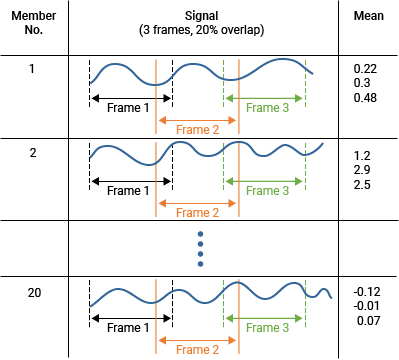Data Handling Mode and Frame Policy
By default, the app processes entire signals. You can also divide your signal into uniform segments — or frames — for sequential processing. Use frame-based processing, for example, to localize abrupt signal changes or compute the full set of prognostic ranking features for remaining-useful-life calculations.
Full signal — Process entire signal in one continuous time series. For example, suppose that you have an ensemble of 20 vibration signals and select the feature Time Domain Features > Signal Features > Mean. You create 20 values of the mean, one for each member signal.

Frame-based — Process signal as a set of individual segments defined by frame size and rate.
Select a frame policy — Select a previously specified frame size and frame rate pair or create a new frame specification. The app stores each frame setting pair in a frame policy. You can maintain multiple frame policies, and select from them using this menu. To create a new frame policy from your current frame size and frame rate entries, select
New Frame....Frame size (FS) — Specify the time interval in seconds over which data is provided.
Frame rate (FR) — Specify the time interval in seconds between frame start times. This interval is equivalent to the frequency with which new frames begin.
For example, suppose that you have an ensemble of 20 vibration signals, and each signal is at least 100 seconds long. If you enter Frame size (FS) as
50seconds and Frame rate (FR) as40seconds, each signal contains at least three frames:Frame 1: 0–50 seconds
Frame 2: 40–90 seconds
Frame 3: 80–L, where L is the minimum of 130 seconds or the signal end time.
If you compute the mean feature in frame-based data handling mode, each signal contains at least three mean values, with one mean value for each frame.