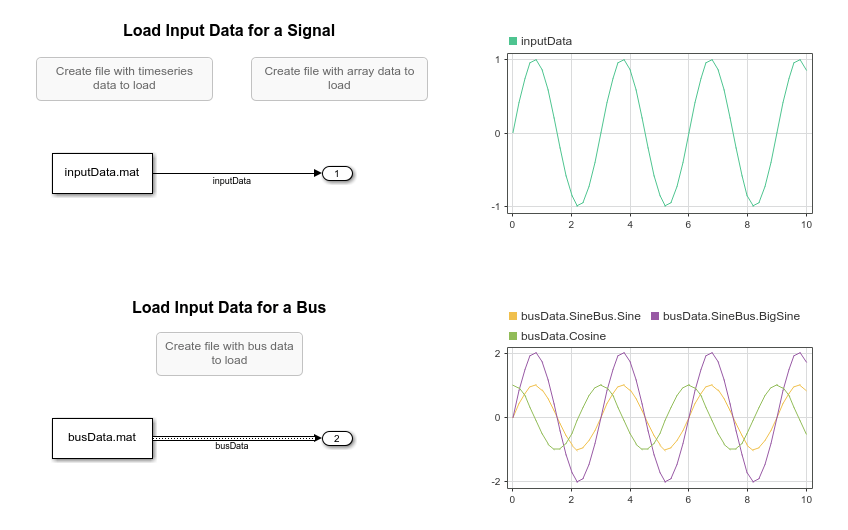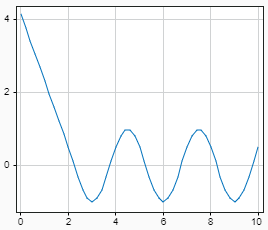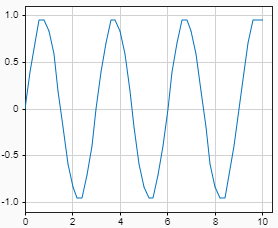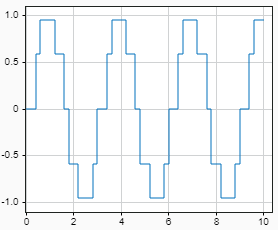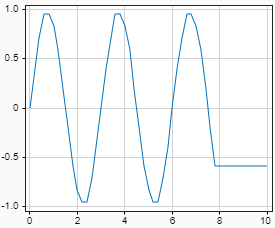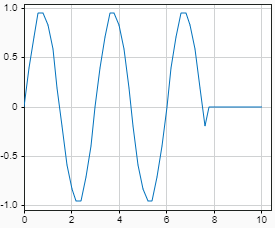From File
Load data from MAT file into Simulink model
Libraries:
Simulink /
Sources
Description
The From File block reads data into a Simulink® model from a MAT file and provides the data as a signal or nonvirtual bus at the block output. You can load data from a MAT file that is on or off the MATLAB® path. A model can contain multiple From File blocks that load data from the same MAT file.
You can specify how the block constructs the output from the data in the file, including the sample time for the output, interpolation and extrapolation behavior, and whether to use zero-crossing detection.
The From File block icon shows the name of the MAT file that supplies the
data to the block. For example, if you use the From File block to load
data from the file myData.mat, the block displays
myData.mat.
MAT File Data
The From File block can load data from a MAT file that is stored in
a timeseries object or in an array where the first row contains
time data and subsequent rows contain data for a scalar or vector signal. Loading
data stored in a timeseries object supports a wider range of data
and output types and requires that the MAT file is Version 7.3.
| Data Consideration |
| Array Format |
|---|---|---|
Time data requirements |
|
|
Supported signal data types |
| double |
Signal data complexity | Real or complex | Real |
Signal data requirements | Must not contain | Must not contain |
Type of output |
| Scalar or vector signal |
| MAT file version | Version 7.3 | All versions |
The From File block loads data from only one variable in the MAT file, regardless of the number of variables the MAT file contains. When you load data from a Version 7.3 MAT file that contains multiple variables, the From File block loads the data in the variable that is first alphabetically. The ordering algorithm used by Version 7.0 and earlier MAT files is more complicated, so ensure that the MAT file only contains data for a single variable when you load data from a Version 7.0 or earlier MAT file.
Note
Logging outputs, states, or a signal connected to a To
Workspace block using the Array format
generates an array in a different format than the From File block
expects. In the Array format for logging, the first
column contains time values, and in the array format for the From
File block, the first row contains time values. The From
File block and To File block use the same array
format.
MAT File Version
The version of the MAT file also affects how the From File block loads the data. When you load data from a Version 7.3 MAT file, data is loaded incrementally during simulation. When you load data from a Version 7.0 or earlier MAT file, all the data is loaded into memory at the start of simulation.
To convert a MAT file to Version 7.3, use the load function to load the data in
the Version 7.0 or earlier MAT file into the base workspace. Then, save the data to
a Version 7.3 MAT file using the save function with the version
specified as '-v7.3'. For example, these commands convert the
file myData.mat that contains the variable
inputData to Version
7.3.
load("myData.mat"); save("myData.mat","inputData","-v7.3");
For more information, see MAT-File Versions.
Examples
Ports
Output
Parameters
Block Characteristics
Extended Capabilities
Version History
Introduced before R2006a