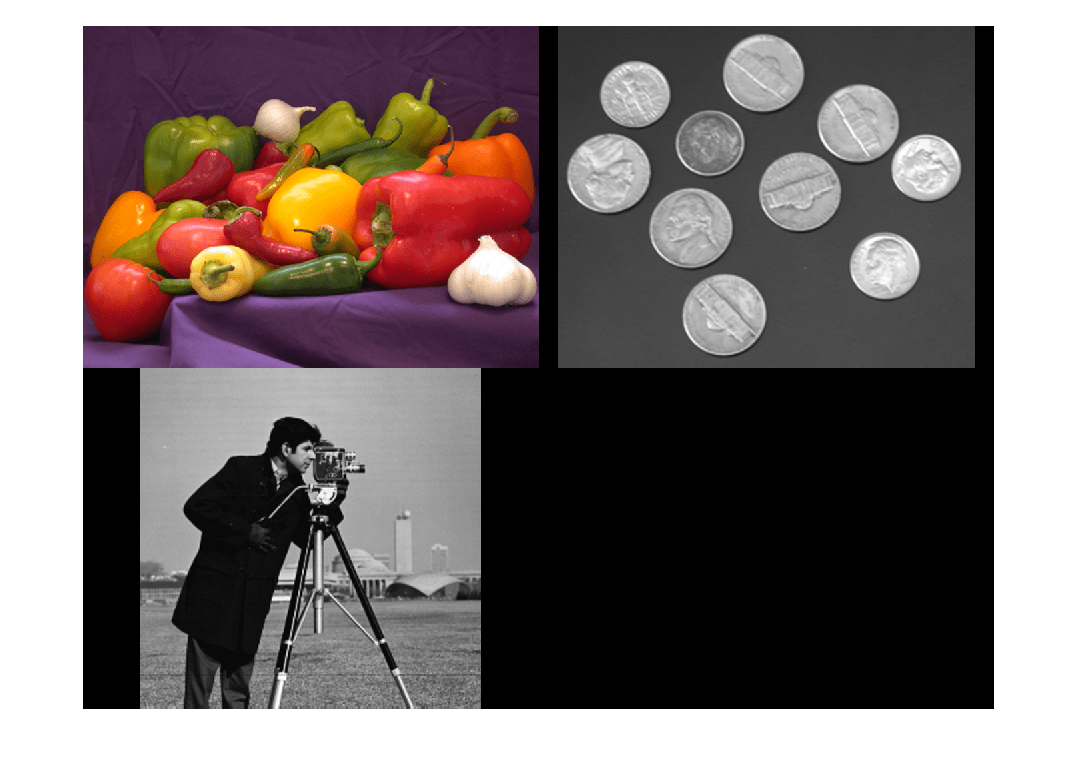montage
Display multiple images as rectangular montage
Syntax
Description
montage( displays a montage of
images specified by imagelist)imagelist. The images can be of different
types and sizes. By default, the montage function arranges the
images so that they roughly form a square.
montage(___, treats all
grayscale and binary images (specified using any of the preceding syntaxes) as
indexed images and displays them with the specified colormap
map)map. If you specify images using filenames or an image
datastore, then map overrides any internal colormap present in
the image files. montage does not modify the colormap of RGB
images.
montage(___, uses
name-value arguments to customize the display of the image montage.Name=Value)
img = montage(___)
Note
Medical Imaging Toolbox™ extends the functionality of the montage
(Image Processing Toolbox™) function to display data from a medicalImage (Medical Imaging Toolbox) or medicalVolume (Medical Imaging Toolbox) object. For more information, see montage (Medical Imaging Toolbox).
Examples
Input Arguments
Name-Value Arguments
Output Arguments
Tips
If you specify an indexed image, then
montageconverts it to RGB using the colormap present in the file.If there is a data type mismatch between images, then the
montagefunction converts all images to data typedoubleusing theim2doublefunction.When calculating the number of images to display horizontally and vertically,
montageconsiders the aspect ratio of the images, so that the displayed montage is nearly square.When you display a montage in the Live Editor, the figure is embedded in the live script output. To open the figure in a separate window, click the Open in figure window button
 in the upper-right corner of the
output.
in the upper-right corner of the
output.Figure titles can appear cut off in the Live Editor. To ensure the whole title is visible, set the
PositionContraintproperty of the parent axes object to"outerposition". Update the property value after themontagefunction and before thetitlefunction.If you specify the parent axes using theI = imread("peppers.png"); montage({I,I}) ax = gca; ax.PositionConstraint = "outerposition"; title("Peppers");
Parentname-value argument, set thePositionConstraintproperty of the specified parent axes object. For more details about axes position properties, see Control Axes Layout.