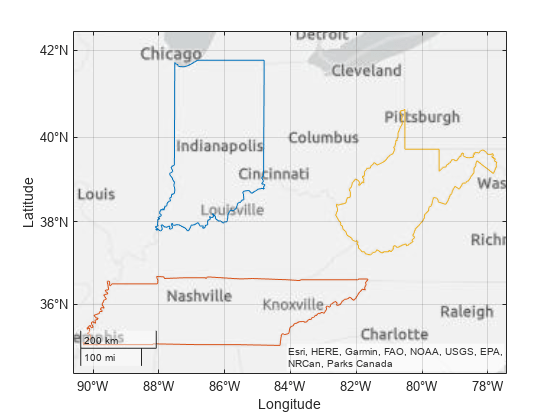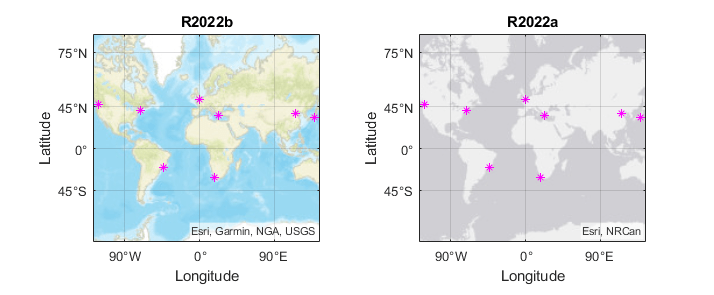geoplot
Plot line in geographic coordinates
Syntax
Description
Vector Data
geoplot(
plots a line in geographic coordinates. Specify latitude coordinates in degrees
using lat,lon)lat, and specify longitude coordinates in degrees
using lon. If the current axes is not a geographic or map
axes, or if there is no current axes, then the function plots the line in a new
geographic axes.
Table Data
geoplot(
plots the variables tbl,latvar,lonvar)latvar and lonvar from
the table tbl. To plot one data set, specify one variable for
latvar and one variable for lonvar. To
plot multiple data sets, specify multiple variables for
latvar, lonvar, or both. If both
arguments specify multiple variables, they must specify the same number of
variables. (Since R2022b)
Additional Options
geoplot( displays
the plot in the axes specified by ax,___)ax. Specify the axes as
the first argument in any of the previous syntaxes.
geoplot(___,
specifies properties of the chart line using one or more name-value arguments.
The properties apply to all the plotted lines. For a list of properties, see
Line Properties.Name,Value)
h = geoplot(___)h to modify the properties of the plot after
creating it. For a list of properties, see Line Properties.
Note
Mapping Toolbox™ extends the functionality of the geoplot (MATLAB®) function. It adds support for displaying points, lines, and polygons with coordinates in any supported geographic or projected coordinate reference system (CRS). For the geoplot (Mapping Toolbox) page, see geoplot (Mapping Toolbox).
Examples
Input Arguments
Name-Value Arguments
Output Arguments
Tips
Plot 3-D geographic data using
geoglobe(Mapping Toolbox) andgeoplot3(Mapping Toolbox).When you plot on geographic axes, the
geoplotfunction assumes that coordinates are referenced to the WGS84 coordinate reference system. If you plot using coordinates that are referenced to a different coordinate reference system, then the coordinates might appear misaligned.The
geoplotfunction uses colors and line styles based on theColorOrderandLineStyleOrderproperties of the axes. The function cycles through the colors with the first line style. Then, it cycles through the colors again with each additional line style.Plotting data that requires Cartesian axes into a geographic axes or map axes is not supported.
To plot additional data into the axes, use the
hold oncommand.
Version History
Introduced in R2018bSee Also
Functions
geoscatter|geobubble|plot|geobasemap|geoplot(Mapping Toolbox)
Properties
- Line Properties | GeographicAxes Properties | MapAxes Properties (Mapping Toolbox)
1 Alignment of boundaries and region labels are a presentation of the feature provided by the data vendors and do not imply endorsement by MathWorks®.