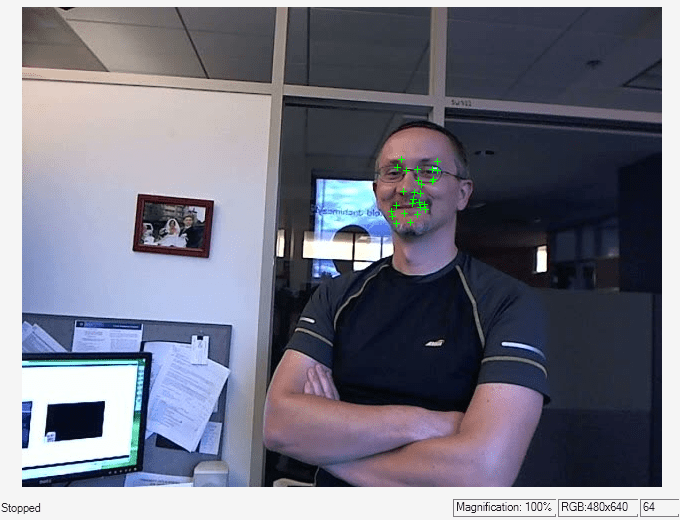vision.PointTracker
Track points in video using Kanade-Lucas-Tomasi (KLT) algorithm
Description
The point tracker object tracks a set of points using the Kanade-Lucas-Tomasi (KLT), feature-tracking algorithm. You can use the point tracker for video stabilization, camera motion estimation, and object tracking. It works particularly well for tracking objects that do not change shape and for those that exhibit visual texture. The point tracker is often used for short-term tracking as part of a larger tracking framework.
As the point tracker algorithm progresses over time, points can be lost due to lighting variation, out of plane rotation, or articulated motion. To track an object over a long period of time, you may need to reacquire points periodically.
To track a set of points:
Create the
vision.PointTrackerobject and set its properties.Call the object with arguments, as if it were a function.
To learn more about how System objects work, see What Are System Objects?
Creation
Description
pointTracker = vision.PointTracker returns a point tracker
object that tracks a set of points in a video.
pointTracker = vision.PointTracker(Name,Value)pointTracker =
vision.PointTracker('NumPyramidLevels',3)
Initialize Tracking Process:
To initialize the tracking process, you must use initialize to specify the initial locations of the points and the initial
video frame.
initialize(pointTracker,points,I) initializes points to track and
sets the initial video frame. The initial locations points, must be
an M-by-2 array of [x y] coordinates. The initial video frame,
I, must be a 2-D grayscale or RGB image and must be the same size
and data type as the video frames passed to the object.
The detectFASTFeatures, detectSURFFeatures, detectHarrisFeatures, and detectMinEigenFeatures functions are few of the many ways to obtain the
initial points for tracking.
Properties
Usage
Syntax
Description
[
tracks the points in the input frame, points,point_validity] = pointTracker(I)I.
[
additionally returns the confidence score for each point.points,point_validity,scores] = pointTracker(I)
setPoints(pointTracker, sets the
points for tracking. The function sets the M-by-2
points)points array of [x
y] coordinates with the points to track. You can use this function if
the points need to be redetected because too many of them have been lost during
tracking.
setPoints(pointTracker,
additionally lets you mark points as either valid or invalid. The input logical vector
points,point_validity)point_validity of length M, contains the true
or false value corresponding to the validity of the point to be tracked. The length
M corresponds to the number of points. A false value indicates an
invalid point that should not be tracked. For example, you can use this function with
the estgeotform2d function to determine the transformation between the point
locations in the previous and current frames. You can mark the outliers as
invalid.
Input Arguments
Output Arguments
Object Functions
To use an object function, specify the
System object™ as the first input argument. For
example, to release system resources of a System object named obj, use
this syntax:
release(obj)
Examples
References
[1] Lucas, Bruce D. and Takeo Kanade. “An Iterative Image Registration Technique with an Application to Stereo Vision,”Proceedings of the 7th International Joint Conference on Artificial Intelligence, April, 1981, pp. 674–679.
[2] Tomasi, Carlo and Takeo Kanade. Detection and Tracking of Point Features, Computer Science Department, Carnegie Mellon University, April, 1991.
[3] Shi, Jianbo and Carlo Tomasi. “Good Features to Track,” IEEE Conference on Computer Vision and Pattern Recognition, 1994, pp. 593–600.
[4] Kalal, Zdenek, Krystian Mikolajczyk, and Jiri Matas. “Forward-Backward Error: Automatic Detection of Tracking Failures,” Proceedings of the 20th International Conference on Pattern Recognition, 2010, pages 2756–2759, 2010.
Extended Capabilities
Version History
Introduced in R2012b
See Also
Functions
insertMarker|detectHarrisFeatures|detectMinEigenFeatures|detectSURFFeatures|estgeotform2d|imrect