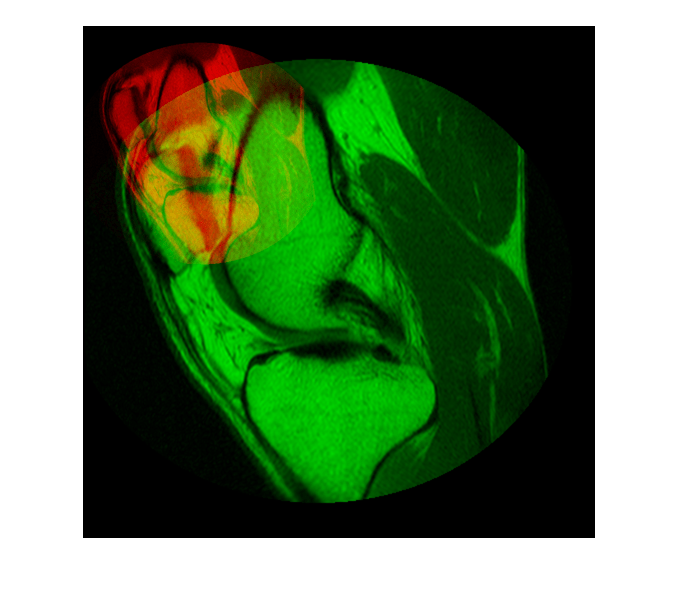imfuse
Composite of two images
Description
C = imfuse(___,Name,Value)
Examples
Input Arguments
Name-Value Arguments
Output Arguments
Tips
Use
imfuseto create composite visualizations that you can save to a file. Useimshowpairto display composite visualizations to the screen.When you specify spatial referencing information
RAandRB,imfusecombines the input reference objects and obtains a bounding box that contains the world limits of both images. When the total bounding box results in non-integer pixel dimensions in world coordinates, the fused image can have extra rows or columns of black pixels. The distortion occurs becauseimfusesamples the original images according to a reduced pixel extent.
Version History
Introduced in R2012a
See Also
imshowpair | montage | imoverlay | labeloverlay | imblend