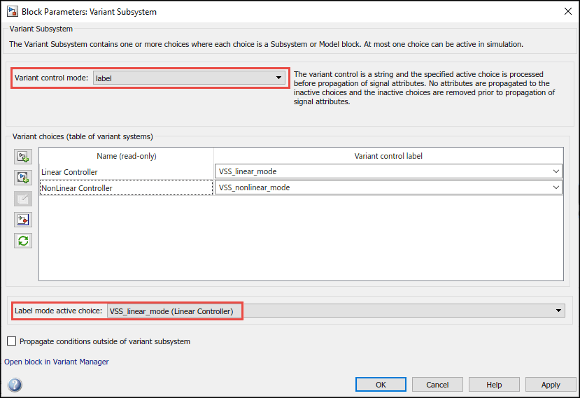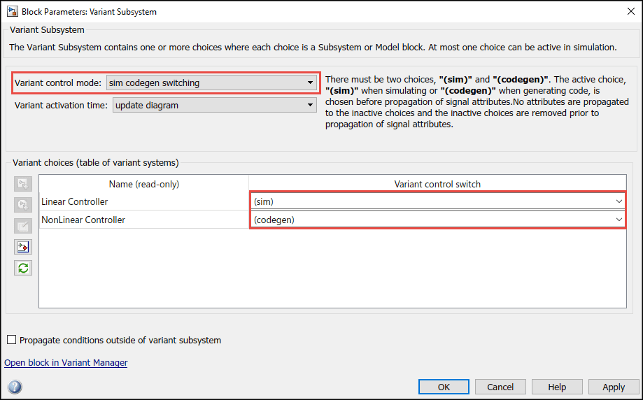Variant Control Modes in Variant Blocks
The components of a Simulink® model that contain variants are activated or deactivated based on the variant choice that you select.
Each variant choice in your model is associated with a variant
control. Variant controls determine which variant choice is active. By changing
the value of a variant control, you can switch the active variant choice. While each variant
choice is associated with a variant control, only one variant control can evaluate to
true. When a variant control evaluates to true,
Simulink activates the variant choice that corresponds to that variant control. For a
simple example, see Introduction to Variant Controls.
Types of Variant Control Modes in Variant Blocks
These are types of variant control modes in Simulink:
expression— The software chooses the active variant based on the evaluation of the variant conditions. When a condition expression evaluates totrue, the corresponding variant choice becomes active. When a condition expression evaluates tofalse, the corresponding variant choice becomes inactive. See Switch Between Choices Using Condition Expressions in Variant Blocks.label— The software chooses the active variant based on the name of the variant. The variant control is a string and does not require you to create any variable in any workspaces. See Switch Between Choices Using Labels in Variant Blocks.sim codegen switching— Automatically switch between the variants for simulation and code generation workflows without creating any workspace variable. When you simulate a model, the software automatically chooses thesimbranch as the active choice. Similarly, when you do a software-in-the-loop (SIL) or processor-In-Loop (PIL) simulation, generate code, or use external mode, the software automatically chooses thecodegenbranch. See Switch Between Choices for Simulation and Code Generation Workflows Without Using Control Variables in Variant Blocks.
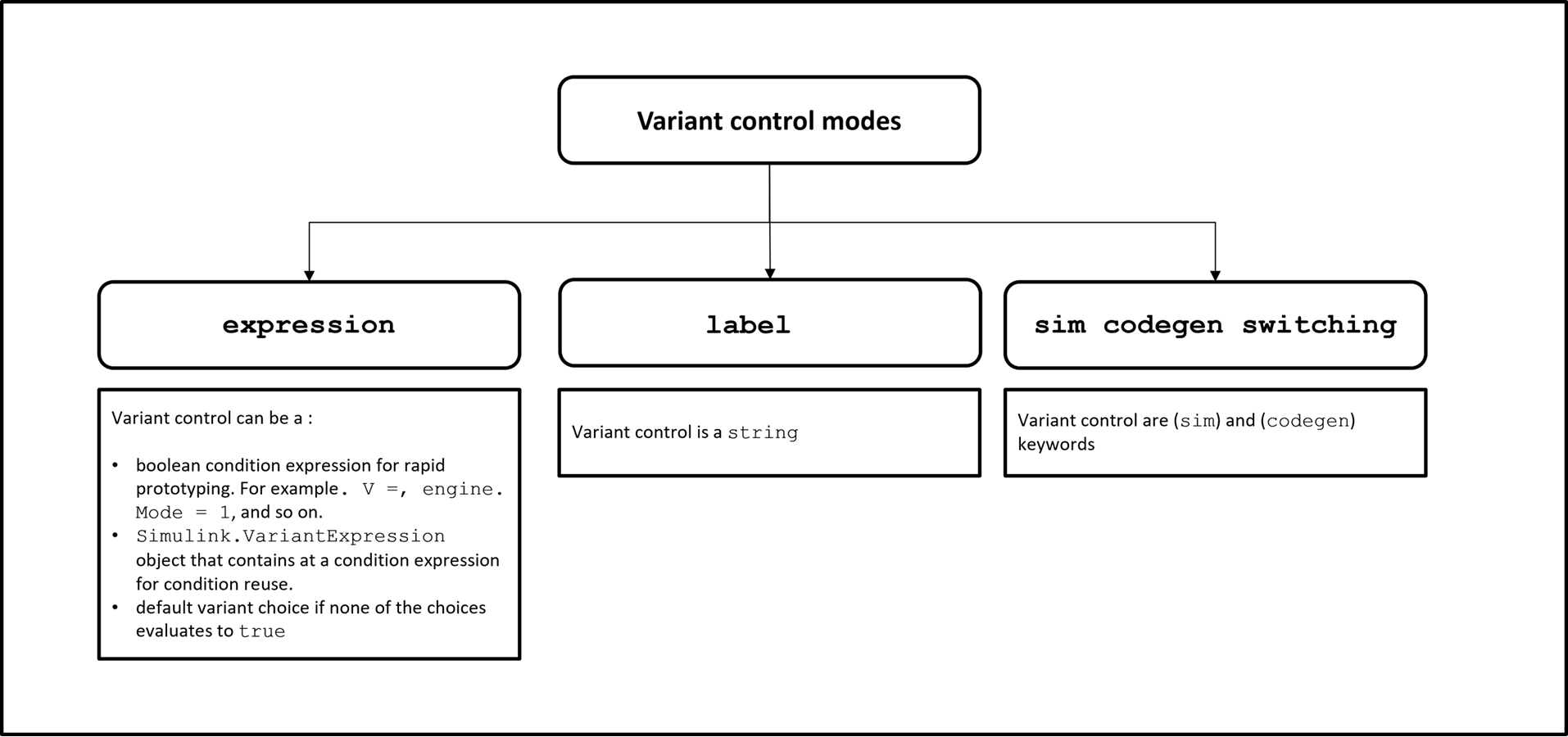
Switch Between Choices Using Condition Expressions in Variant Blocks
In expression mode, Simulink chooses the active variant based on the evaluation of the variant conditions.
When a condition expression evaluates to true, the corresponding variant
choice becomes active. When a condition expression evaluates to false,
the corresponding variant choice becomes inactive.
You can use the expression type of variant controls in
variant blocks and in variant parameters.
Note
You can simulate and generate code from the model containing a variant block with
Variant control mode set to expression
mode. The generated code can contain active and inactive choices that are enclosed in
preprocessor conditionals #if and #elif, or
regular if conditions.
Use expression Type of Variant Control in Variant Blocks
To specify the variant condition expressions in variant blocks:
Right-click the badge on the variant block, select Block Parameters, and then specify the variant condition expression in the Variant control expression parameter of the block parameter dialog box.
Use this command.
In this command,set_param('Model/Controller/Linear Controller',... 'VariantControl', 'VSS_MODE == 1')Model/Controller/Linear Controlleris the full path of the variant choice, andVSS_MODE == 1is the expression associated with the variant choice in the modelModel.
Types of Variant Controls in expression Mode
The variant controls can be:
Boolean condition expression for rapid prototyping. For example,
A == 1,A ~= B,A && B == 1, and so on.A
Simulink.VariantExpressionobject that contains condition expressions for condition reuse. See Simulink.VariantExpression Objects for Variant Condition Reuse of Variant Blocks.A default variant control if none of the choices evaluates to
true. You can specify at most one variant choice as the default for the block. During simulation, if none of the variant controls evaluate totrue, Simulink uses the default variant as the active variant choice. To set a variant choice as the default, select the(default)keyword in the Variant control expression column for that choice.
Here, A and B are operands called as
variant control variables. +,
==, and && are operators in the condition
expression. The condition expression can contain one or more such variant control
variables and operators. For information on supported types and storage location of
variant control variables, see Types of Variant Control Variables (Operands) in Variant Blocks and Storage Locations for Variant Control Variables (Operands) in Variant Blocks. For information on
operators, see Types of Operators in Variant Blocks for Different Activation Times.
Note
You can comment out the variant controls by placing a % symbol
before the control expressions. During simulation, if the corresponding variant choice
is active, Simulink ignores the variant choice. However, Simulink continues to execute block callbacks inside the variant choice.
Types of Variant Control Variables (Operands) in Variant Blocks
In expression mode, you can specify the variant control
variables as any of these types, from options to use while prototyping to options required
for generating code from your model.
| Specification | Purpose | Example |
|---|---|---|
Simulink.VariantControl | Associate a variant activation time to switch choices coherently | A == 1, where A is a
Simulink.VariantControl object. See Simulink.VariantControl Variables for Coherent Switching of Choices in Variant Blocks. |
| Scalar variable | Rapid prototyping |
|
Simulink.Parameter object | Generate preprocessor conditionals for code generation | Vssmode == 1, where Vssmode is a
Simulink.Parameter object. See Simulink.Parameter Type of Variant Control Variables for Code Generation in Variant Blocks. |
| User-defined data class object |
| Custom Data Class Objects as Values of Simulink.VariantControl Objects |
Simulink.VariantControl object with value as mathematical
expression |
| Use Mathematical Expressions as Values of Simulink.VariantControl Objects and Simulink.VariantVariable Choices |
| Simulink Enumerations | Improved code readability because condition values are represented as meaningful names instead of integers | LEVEL == Level.Advanced, where Level is
an integer-based enumeration class and Advanced is the
enumerated value. See Enumerated Types to Improve Code Readability of Variant Control Variables of Variant Blocks. |
Simulink.VariantExpression
object | Reuse variant conditions |
Note A Variant Assembly Subsystem block does not support
|
struct | Group related variant control variables | Controller.Linear == 1, where
Controller is a struct and
Linear is its field. See Structures to Group Related Variant Control Variables of Variant Blocks. |
For list of all examples, see Use Variant Control Variables in Variant Blocks.
Storage Locations for Variant Control Variables (Operands) in Variant Blocks
You can define the variant control variables in different storage locations based on your requirement. When you define a variable across the base, mask, and model workspaces, the evaluation order begins with the mask workspace, followed by the model workspace, and then the base workspace. This means that the variable's definition in the closest context is prioritized, ensuring that the most relevant value is used for evaluating the variant condition expressions.
Note
All the variant control variables in a variant block must originate from the same storage location.
Use
Simulink.SimulationInputin the base, mask, and model workspace when the Variant activation time parameter is set tostartup. For more information, seeSimulink.SimulationInput.Define variant control variables for the Initialize Function, Reset Function, Reinitialize Function, and Terminate Function blocks in the following workspaces when the Generate preprocessor conditionals parameter is set to
off. However, if the parameter ison, you must define these variables in the base workspace or within a data dictionary, as these are the only allowed storage locations.
| Storage Location | Use for Storage Location | Supported Types of Variant Control Variables (See Types of Variant Control Variables (Operands) in Variant Blocks) | For More Information |
|---|---|---|---|
| Base workspace | Store variables while you experiment with temporary models | Scalar variables, Simulink.VariantExpression,
Simulink.Parameter, enumerated type,
Simulink.VariantControl, and
struct | Temporary Data: Base Workspace |
| Mask workspace | Permanently store data that is local to the mask of a block. | Scalar variables, enumerated type, and
Simulink.VariantControl | Approaches to Control Active Variant Choice of a Variant Block Using Mask or Model Workspace |
| Model workspace | Permanently store data that is local to a model | Scalar variables, enumerated type, and
Simulink.VariantControl | Approaches to Control Active Variant Choice of a Variant Block Using Mask or Model Workspace |
| Data dictionary | Permanently store global data, share data between models, and track changes made to data. | Scalar variables, Simulink.VariantExpression,
Simulink.Parameter, enumerated type,
Simulink.VariantControl, and
struct | What Is a Data Dictionary? |
For capabilities and advantages of each storage location, see Determine Where to Store Variables and Objects for Simulink Models
Types of Operators in Variant Blocks for Different Activation Times
Variant condition expressions can contain MATLAB® operators, provided the expression evaluates to a Boolean value.
In variant blocks, the operators that you can use to form a variant condition expression depends on the Variant activation time.
When you specify the Variant activation time as:
update diagram— Any condition expression that evaluates totrueorfalse.update diagram analyze all choicesorcode compile— The supported operators are:Parentheses for grouping
Arithmetic Operators, Relational Operators, Logical Operators, and Bit-Wise Operations, as listed in this table.
This table lists the MATLAB operators and their representation in the generated code. In these examples,
AandBare expressions that evaluate to an integer, andxis a constant integer literal.MATLAB Expressions That Support Generation of Preprocessor Conditionals Equivalent Expression in C Preprocessor Conditional of Generated Code Arithmetic A + B+A
A + BA
A - B-A
A - B-A
A * BA * Bidivide(A,B)A / BIf the value of the second operand (
B) is0, the behavior is undefined.rem(A,B)A % BIf the value of the second operand (
B) is0, the behavior is undefined.Relational A == BA == BA ~= BA != BA < BA < BA > BA > BA <= BA <= BA >= BA >= BLogical ~A!A, whereAis not an integerA && BA && BA || BA || BBitwise ( AandBcannot both be constant integer literals)bitand(A,B)A & Bbitor(A,B)A | Bbitxor(A,B)A ^ Bbitcmp(A)~Abitshift(A,x)A << xbitshift(A,-x)A >> x
startup— The supported operators are:Parentheses for grouping
Relational Operators and Logical Operators, as listed in this table.
This table lists the MATLAB operators and their representation in the generated code. In these examples,
AandBare expressions that evaluate to an integer.Supported Operators in Variant Condition Expression Equivalent Expression in Regular ifof Generated CodeRelational A == BA == BA ~= BA != BLogical ~A!A, whereAis not an integerA && BA && BA || BA || B
Note
In variant blocks with startup activation time:
For the variant control variables with any activation time, the variant control variables that originate from the mask or the model workspace cannot be used in the MATLAB in-built functions such as
idivide,bitand, and so on to form expressions.AUTOSAR post-build variants support only
==and&&operators. For more information, see Configure Postbuild Variant Conditions for AUTOSAR Software Components (AUTOSAR Blockset).
Evaluate Variant Condition Expressions at Different Variant Activation Times
In expression mode, you can specify if Simulink must evaluate condition expressions during model compile, simulation-loop,
code compile, or model start up stage of simulation and code generation workflow using
variant activation times. For information on stages of simulation and code generation and
supported variant activation times in expression mode, see
Activate Variant During Different Stages of Simulation and Code Generation Workflow.
Automatically Identify Variant Regions Using Variant Condition Propagation
Simulink determines the model components that are active during simulation by the process of variant condition propagation. This process evaluates the variant controls specified on the variant blocks and automatically propagates the variant conditions to the connecting blocks. Variant conditions can propagate through signal lines, buses, and function calls to reach other blocks in the model. The process deactivates the model components associated with the inactive choices and they do not participate in simulation. You can stop condition propagation to define variant regions in the model.
You can limit variant condition propagation in a bounded region using the Variant Start and Variant End blocks. For more information on bounded region, see Variant Start.
You can use the Variant Conditions Legend to visualize the propagated variant conditions that activate each variant choice. Simulink annotates model components if there are variant conditions on them, and the Variant Conditions Legend displays the condition that corresponds to each annotation.
For more information, see Propagate Variant Conditions to Define Variant Regions with Variant Blocks.
Switch Between Choices Using Labels in Variant Blocks
In label mode, Simulink chooses the active variant based on the name of the variant. The variant
control is a string and does not require you to create variable in any workspaces.
Note
In label mode, the activation time of the variant block
is set to update diagram by default. In other words, when you
simulate a model or generate code from a model, Simulink determines the active choice in the model compilation stage and generates
code only for the active choice. See Activate Variant During Different Stages of Simulation and Code Generation Workflow.
Use label Mode in Variant Blocks
To specify the labels for choices in variant blocks, right-click the badge on the variant block, select Block Parameters, and then specify the labels in the Variant control label parameter of the block parameter dialog box.
Set Active Choices Using Variant Control Labels
You can follow any of these approaches to set active choices in
label mode:
Specify a name for each variant choice in the Variant control label parameter of the variant block dialog box. All the names that you specify are listed in the Label mode active choice drop-down. The label that you select from the list becomes the active choice.
Right-click the badge on the variant block and select Label Mode Active Choice.
From the mask workspace using the initialization code. Using the mask initialization code, you can specify the active choice from variant block or any subsystem in the hierarchy. The active choice you specify in the mask initialization code overrides the active choice you specify using the Label mode active choice drop-down or the Label Mode Active Choice menu item. For more information, see Mask a Variant Subsystem.
Use this command:
where blockName is the name of the variant block and variantChoiceLabel is the label associated with the variant choice.set_param(blockName,'LabelModeActiveChoice', 'variantChoiceLabel')
Switch Between Choices for Simulation and Code Generation Workflows Without Using Control Variables in Variant Blocks
To automatically switch between the choices for simulation and code generation workflows
without creating any workspace variable, use the sim codegen
switching variant control mode.
Note
In sim codegen switching mode, only the update
diagram and the update diagram analyze all
choices activation times are supported. In other words, when you simulate
or generate code from a model, Simulink determines the active choice in the model compilation stage and generates
the code only for the choice. See, Activate Variant During Different Stages of Simulation and Code Generation Workflow.
Use sim codegen switching Mode in Variant Blocks
To specify simulation and code generation branches for variant choices, right-click
the badge on the variant block, select Block Parameters, and
then specify the (sim) and (codegen) keywords in the
Variant control switch parameter of the block parameter dialog
box.
When you simulate a model in normal, accelerator, or rapid Accelerator mode,
Simulink automatically chooses the (sim) branch as the active
choice. Similarly, when you do a software-in-the-loop (SIL), processor-In-Loop (PIL)
simulation or generate code or use external mode, Simulink automatically chooses the (codegen) branch. The code is
generated only for the active choice. Inactive choices are not included in the generated
code. In this mode, you can at most have only two choices in the variant block.
Compare Different Types of Variant Control Modes in Variant Blocks
This table explains the capabilities of different variant control modes to help you choose one that caters to your requirement.
| Variant control mode | Capabilities |
|---|---|
| Use
|
| Use
|
| Use
|
Variant Activation Times for Different Variant Control Modes in Variant Blocks
This table explains the variant activation time supported for different variant control modes in variant blocks. For information on variant activation times, see Activate Variant During Different Stages of Simulation and Code Generation Workflow.
| Variant activation time | ||||||
|---|---|---|---|---|---|---|
| Variant blocks | Variant control mode | update diagram | update diagram analyze all choices | code compile | startup | runtime |
| Variant Subsystem | expression | ✓ | ✓ | ✓ | ✓ | ✓ |
label | ✓ | x | x | x | x | |
sim codegen switching | ✓ | ✓ | x | x | x | |
| Variant Model, Variant Source, Variant SinkVariant StartVariant End | expression | ✓ | ✓ | ✓ | ✓ | not supported |
label | ✓ | x | x | x | not supported | |
sim codegen switching | ✓ | ✓ | x | x | not supported | |
| Variant Connector (Simscape), Manual Variant Source, Manual Variant Sink | expression | ✓ | x | x | x | not supported |
label | not supported | not supported | ||||
sim codegen switching | not supported | not supported | ||||
| Simulink Function, Initialize Function, Reset Function, and Terminate Function | expression | ✓ | ✓ | ✓ | x | not supported |
label | not supported | not supported | ||||
sim codegen switching | not supported | not supported | ||||